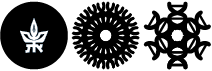The IT Unit Regulations
Procedure for adding a user to high-performance computing services (HPC)
If access to HPC services in the cluster is required and power users are logged in, the following steps must be taken:
The PI or the lab manager should send a service call to the HPC team at hpc@tauex.tau.ac.il and write the university user who needs to be added and the name of the group.
Afterwards the HPC team will send us a request to do the following:
- Insert user X to power
- Insert user X to posix group of the lab X
The service call to add users to the power group and posix group should be sent to lifeguard@tauex.tau.ac.il with all the details.
If the HPC team only sent you a response, you should attach a correspondence with them in a service call.
Procedure for adding/removing a user to NetApp
To add/remove a user to the laboratory's NetApp drive, the PI or the lab manager must open a service call to us at lifeguard@tauex.tau.ac.il
The following details should be noted in the service call:
- The university usernames of everyone we want to add/remove to NetApp
- The NetApp group we want to associate them with
Procedure for receiving new computers
Every new computer that comes to the faculty and is purchased from a university budget must go through the IT Unit for a basic installation that also includes the university antivirus.
When you place an order, we suggest to write on the order details that the computer should come directly to our office (Sherman 117) and that the name of the person to whom the computer belongs and contact details will be written in the order so that we can contact you as soon as the computer arrives.
If you know in advance about a computer that is expected to arrive the same day or the next day, we will be happy if you can open a service call in advance so that we know that the computer is expected to arrive. In any case, a service call must be opened for each new computer that arrives in our email: lifeguard@tauex.tau.ac.il.
Note:
The procedure applies to computers that come with a Windows operating system only!
Macs and computers with a Linux operating system do not have to go through an initial installation.
To connect them to the wired network, open a service call to our email address lifeguard@tauex.tau.ac.il with the MAC address of the computer's network card with the details listed below (in the procedure for entering a student's computer into the network) and we'll connect them.
After the computer is connected to the network, you must install the Information Security software (EDR/NAC):
Procedure for adding a student's computer into the network
Due to information security reasons, we no longer allow student's personal computers into the university system through wired connection. Every computer connected to the wired network must be installed with the information security software (EDR/NAC).
If it is necessary to use the university resources through a personal computer, connect to Free-TAU via WIFI and then connect to the university's VPN, or, if the user is a faculty member, you can connect to staff-tau without the need for a VPN.