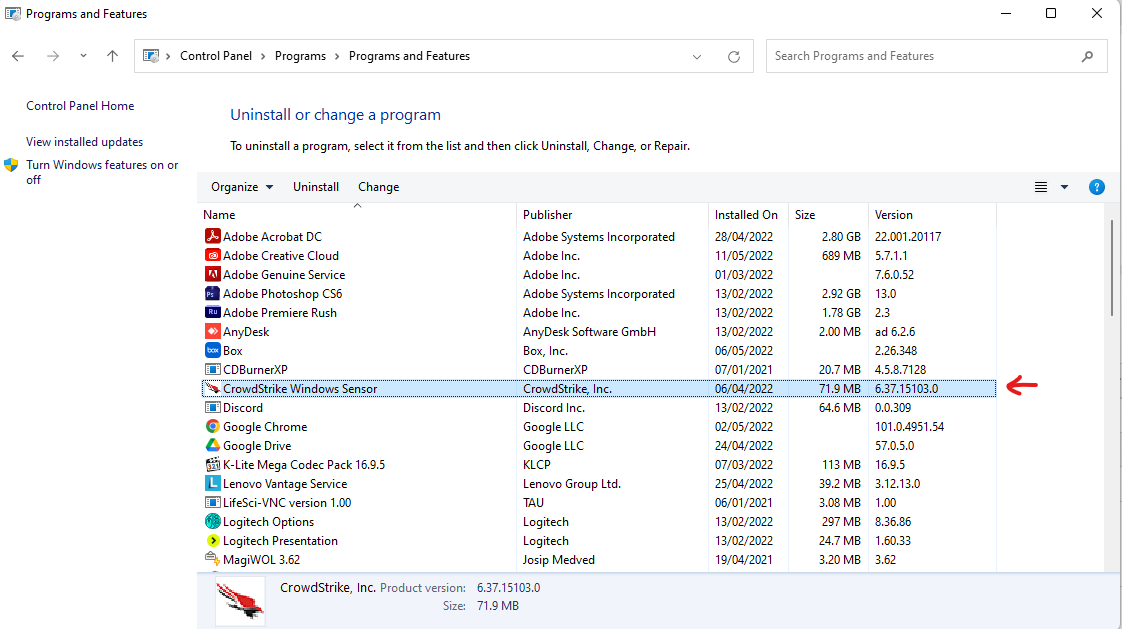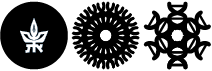Installing on Windows OS
The following are the EDR and NAC software installation instructions for Windows-based computers. Keep in mind that the installation will not work properly if you are not connected to campus with a LAN cable. Do not install on private or home computers.
NAC System Installation
Installation file for 64-bit OS (most common)
Installation file for 32-bit OS
Download the file and save it on your computer.
After downloading, open the installation file.
This is a silent installation that should also delete the installation file from your computer without your intervention.
How do you know the software is installed successfully?
In the Taskbar next to the clock, click the up arrow, where you can see the ForeScout Secure Connection logo as shown below:
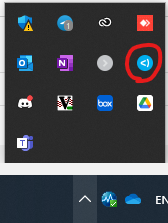
If you see a blue colored logo, it means the NAC software is properly working.
EDR System Installation
Download the installation file
After running the file you will get the following alert:
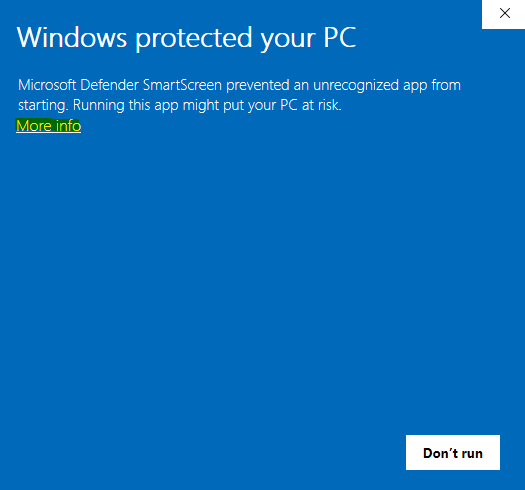
Click on More info
Afterwards you will the option to run the installation.
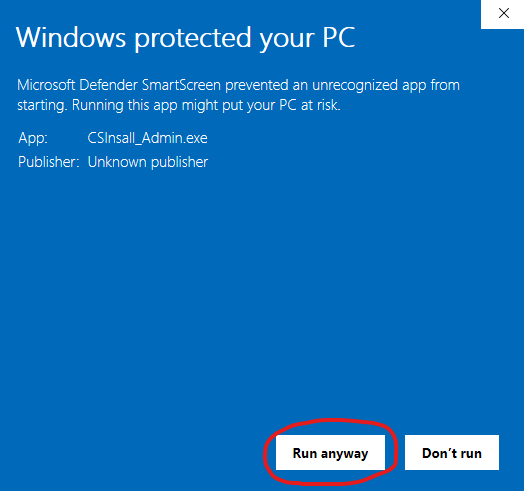
Click Run anyway
A silent installation will then begin and will take several minutes to complete (you can tell the installation is completed when you are able to delete the installation file).
How do you know the software is installed successfully?
Go to Start and type Control Panel and enter it.
If you're in Category view you will see under Programs the option to Uninstall a program. Click on it.
It will lead you to the Programs and Features screen
You will see there the CrowdStrike Windows Sensor installed like shown in the picture below