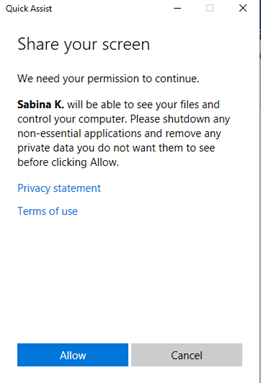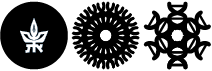Using Quick Assist to help troubleshoot problems remotely
If you need help with a problem and your computer is not connected to the university network, there is a free tool in the Windows 10 operating system that allows us to help you through remote control of your station.
Click on the Start button
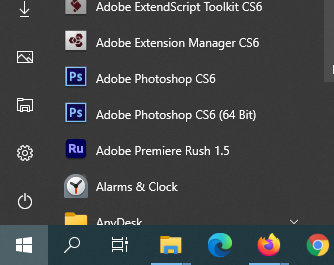
Next, type the word "Quick" and you will see in the search the option to choose Quick Assist
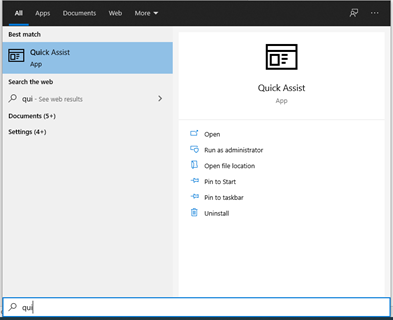
Next, type the code that you get from us and click on Share screen
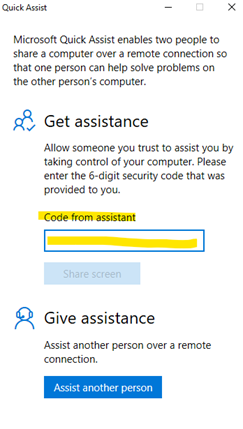
Then, in the popup window press on Allow to allow us to connect