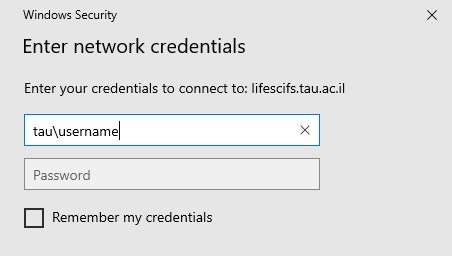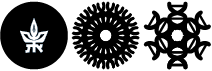NetApp storage space mapping
You need to make sure what your storage path is. The full path appears in the email you received when the service started (where Name is the storage name):
The Name storage is availabe at:
\\namefs.tau.ac.il\NAME$
The storage should now be mapped as follows:
- Press the Start button
- Type "This PC"
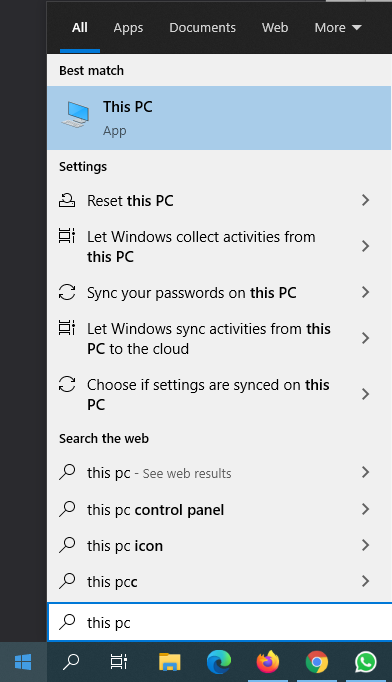
- In the top row, click on Map network drive.
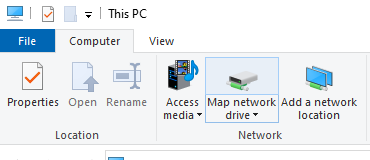
- In the window that opens, choose the letter for the drive and enter the storage path information. Then click Finish.
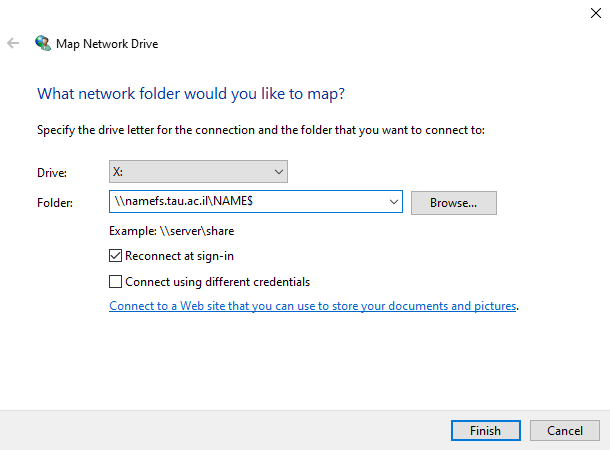
- In the popup window, enter your username and password, and enter your username as follows:
tau\username