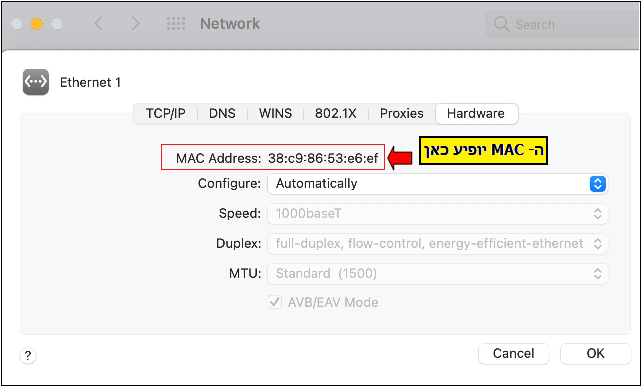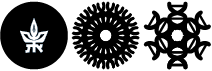Setting up a computer on the wired network (MAC)
In cases where it is necessary to connect a computer to the wired network (whether it is a laptop that has not yet been connected to the network, or a stationary computer that has not been connected for a long time and has lost its IP address) you need to send us a service call with the MAC address (physical address) of the computer, so that we can register it in our systems. The service call must also include details about the location of the computer (building, room) and who the head of the laboratory is. This guide explains how to find the MAC address on macOS
Macs do not have to go through us and you can ask us to set them up remotely through a service call!
The MAC address consists of 12 characters of digits from 0 to 9 and letters from A to F.
The computer must be left connected to the network from the moment the MAC setting request is made until it gets an IP address, otherwise the computer will not connect (therefore, please make the request within a reasonable time during the day).
In order to find the MAC Address on macOS follow these steps:
Click on the Apple logo and then click on System Preferences
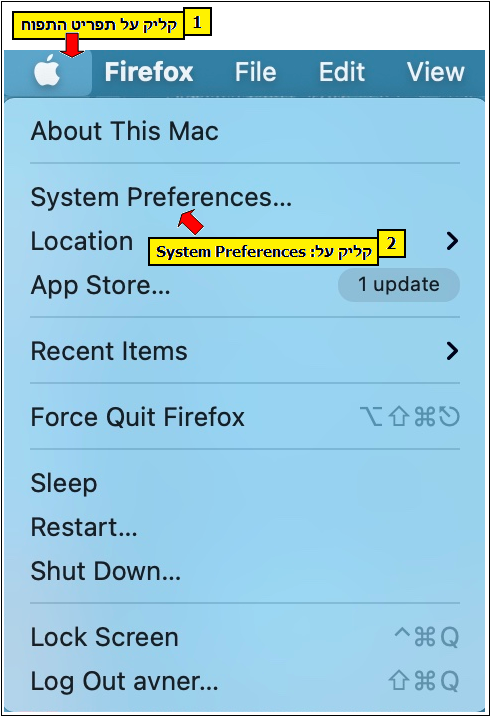
On the System Perferences screen click on Network
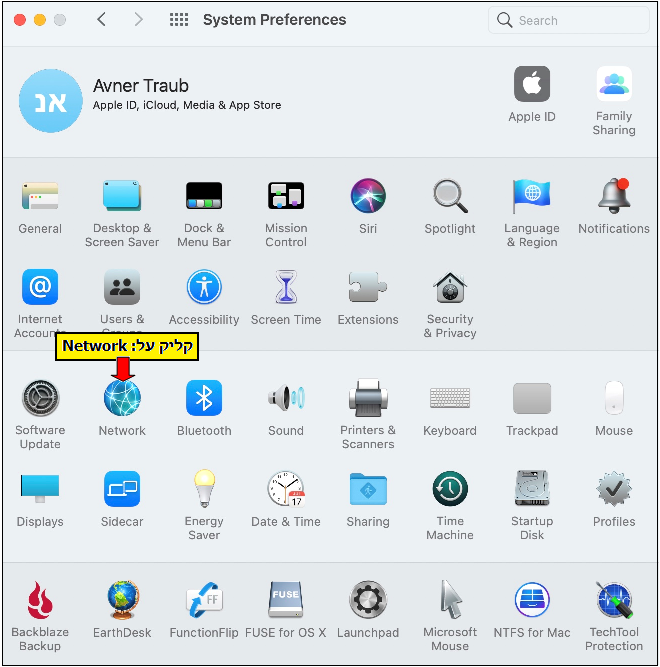
On the next screen first choose your wired network card (Ethernet) on the left side and then on the right side click on Advanced button
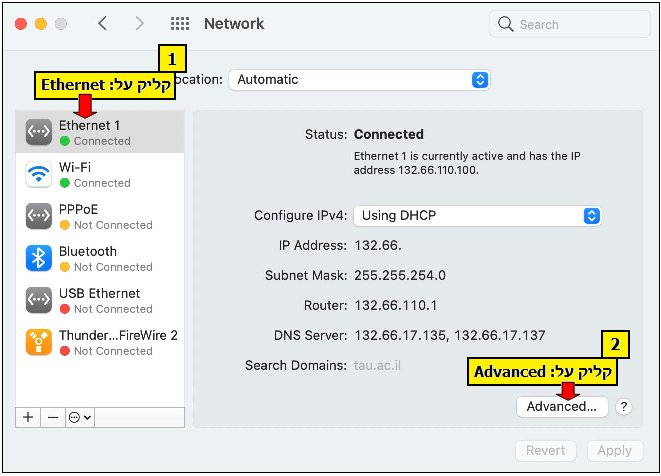
In the Advanced window, click on the Hardware tab and on the first line you'll see the wired network card's MAC Address