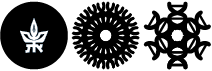Settings up forward to another email address
Any email that reaches the university address will be automatically forwarded to another destination address of your choice.
The email can be redirected to more than one address, and a copy can be left on the university server.
Log into the mail.tau.ac.il email web interface
Log in using your username, ID no. and password
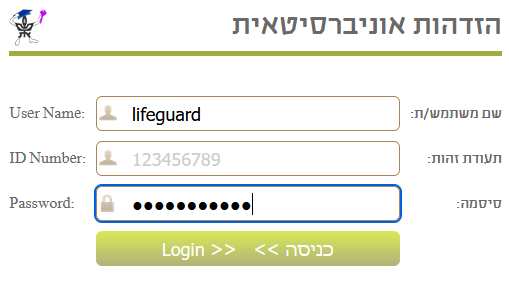
Press the Setting logo (Gear icon)

Then click on See all settings
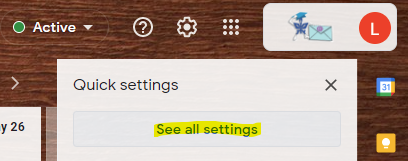
Under Forwarding and POP/IMAP tab click on Add a forwarding address
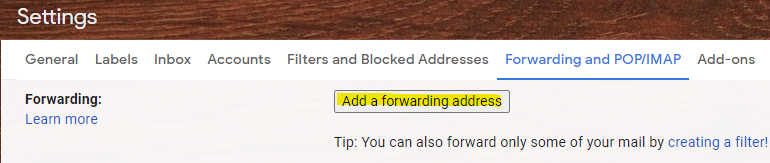
You will get a notification to add the forwarding address. Enter the mail you want to forward your mails to and then click Next.
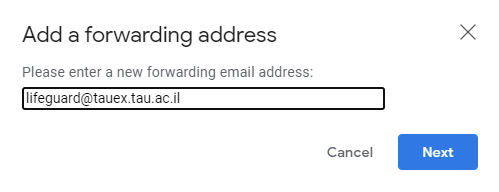
Next you will get a popup window confirming that this is the mail you want us to inserted in the previous step. Click Proceed.
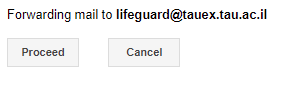
You will see a message that a confirmation message with a code was sent.
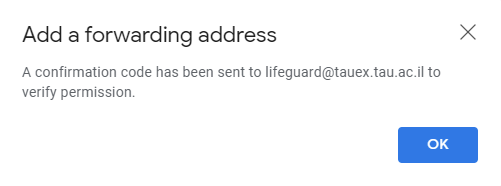
You will recieve an email to the email address you chose to forward to, asking you to verify it by either pressing the link or inserting the code you recieve back in the Forwarding and POP/IMAP tab.
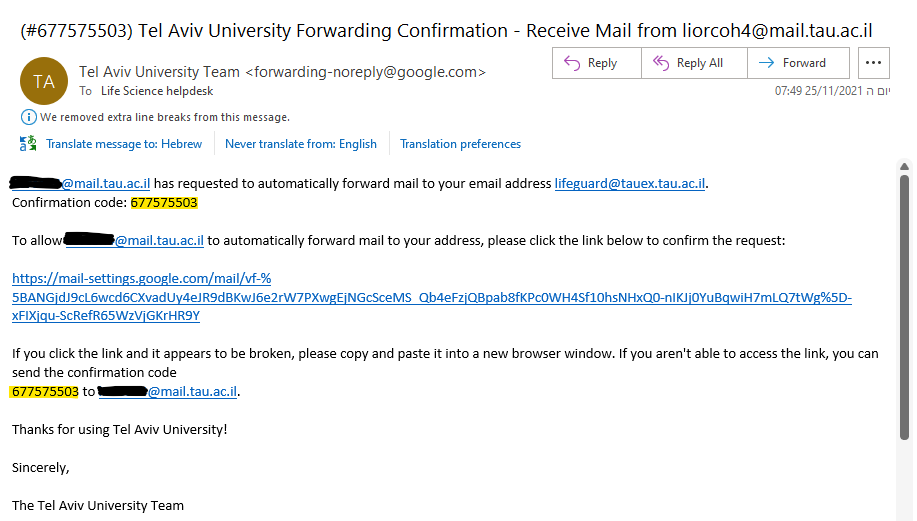
If you choose to enter the code, copy it to the screen and click on Verify.
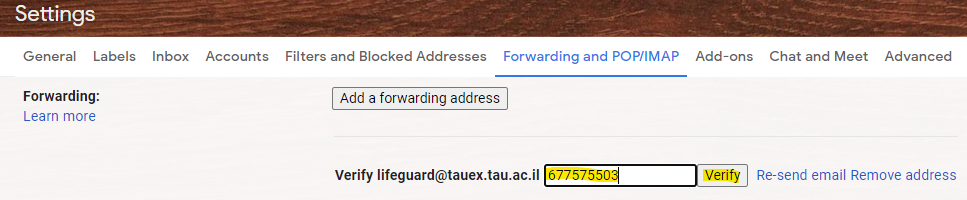
Now click on the option to forward a copy of all incoming messages to your email. You can also add multiple mails for forwarding.
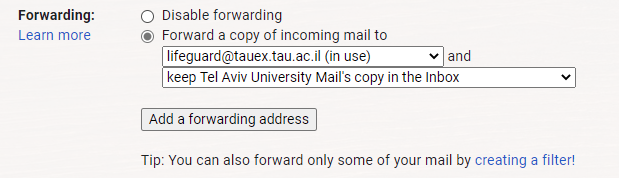
Then, at the bottom of the page click on Save changes