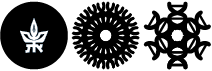Via Google Authenticator app
Below are instructions on how to set up Multi-Factor Authentication (MFA) on your email account via Google Authenticator app.
Please note that the MFA mechanism will be applied comprehensively to all users in the faculty on Sunday, June 4, 2023
Type your e-mail address and then click Next
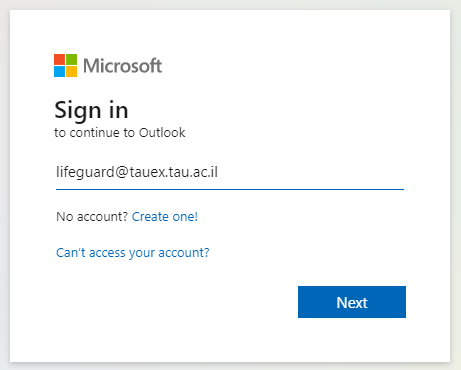
Type your university password and then click Sign in
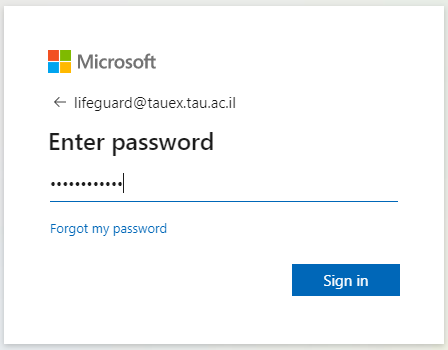
Once you're in you will receive a message telling you that more information is required. Click on Next

On the following screen click below on I want to use a different authenticator app
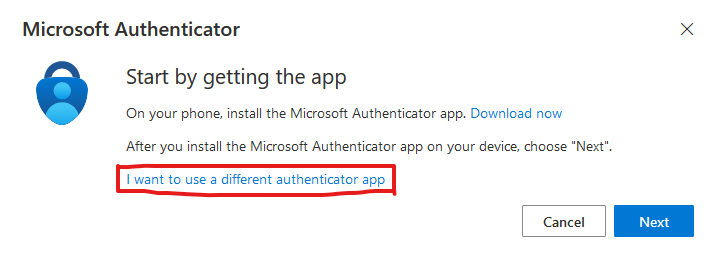
If you already configured the VPN before you will have the Google Authenticator app installed
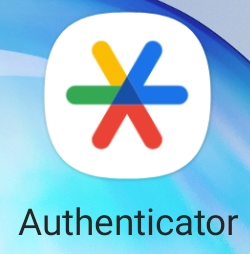
If not, download it from the Apple App Store or Google Play Store (the following pictures are from Play Store)
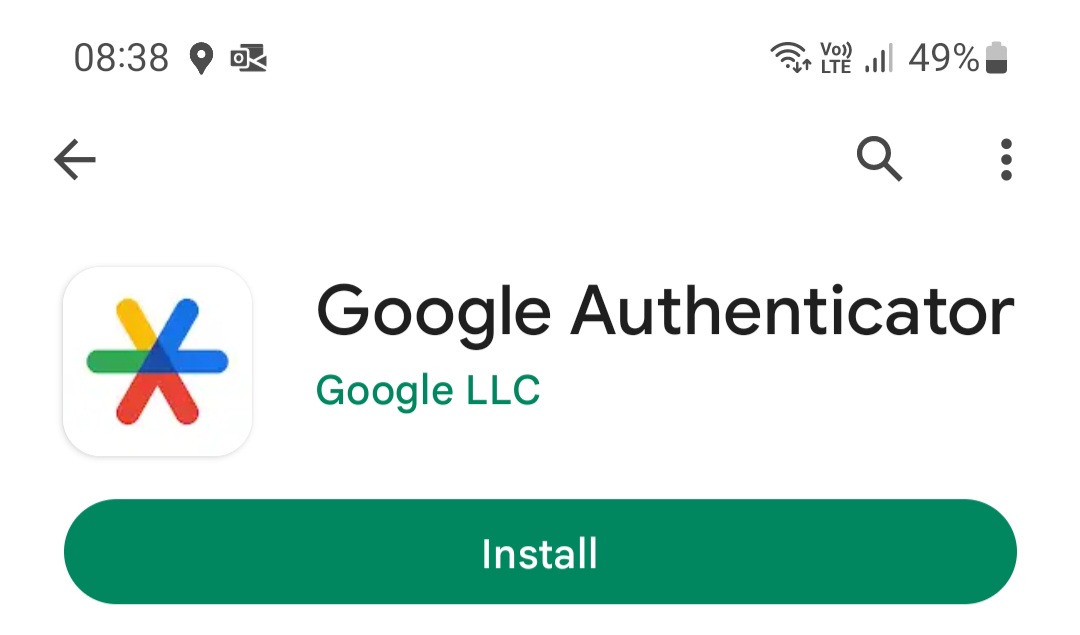
After the installation open it
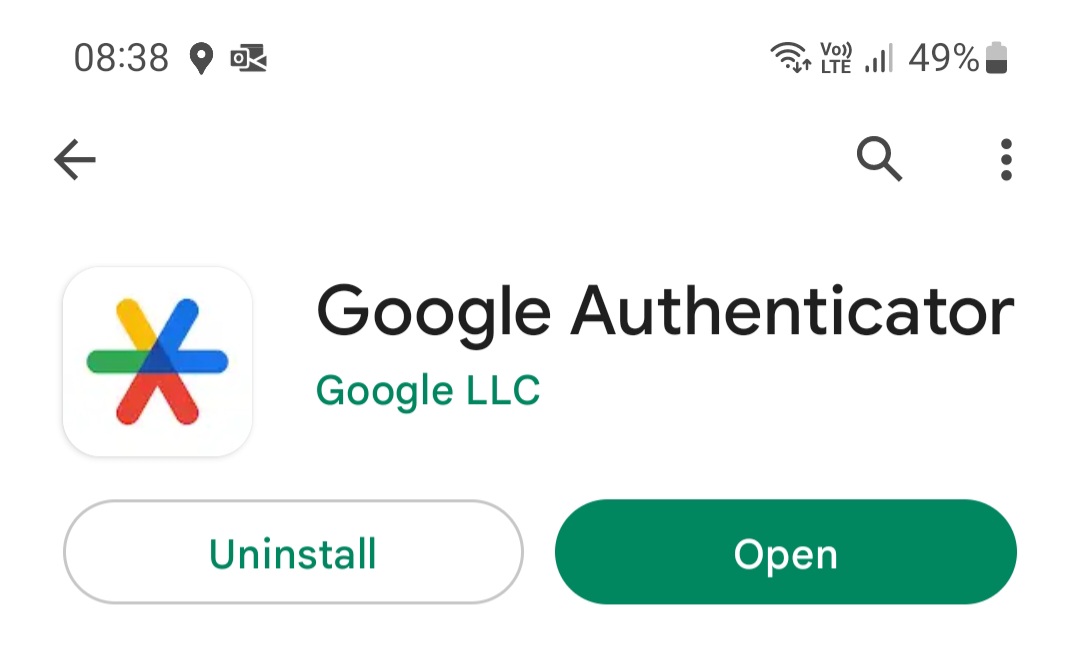
If it's your first time on the app you need to tap on Get started, and then log into your google account
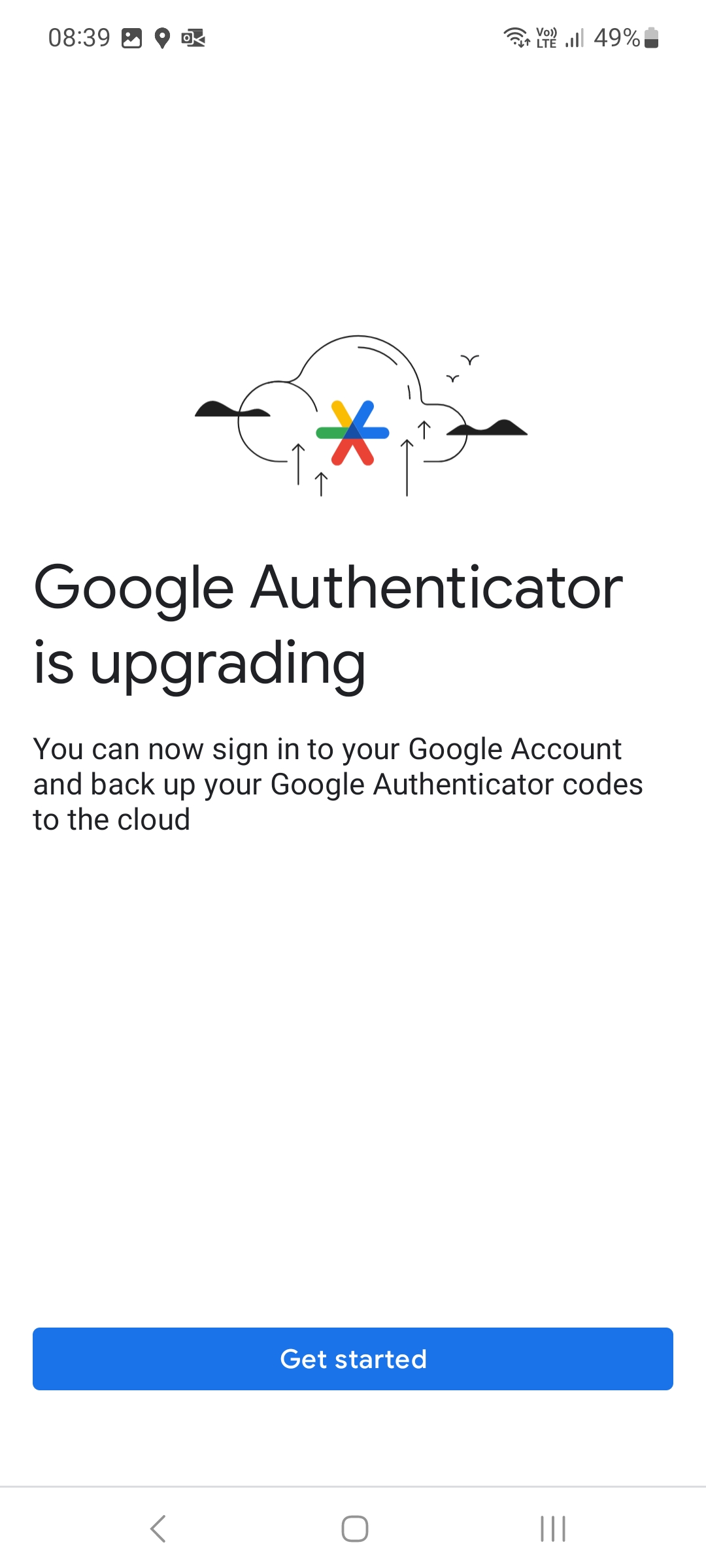
Afterwards choose Scan a QR code
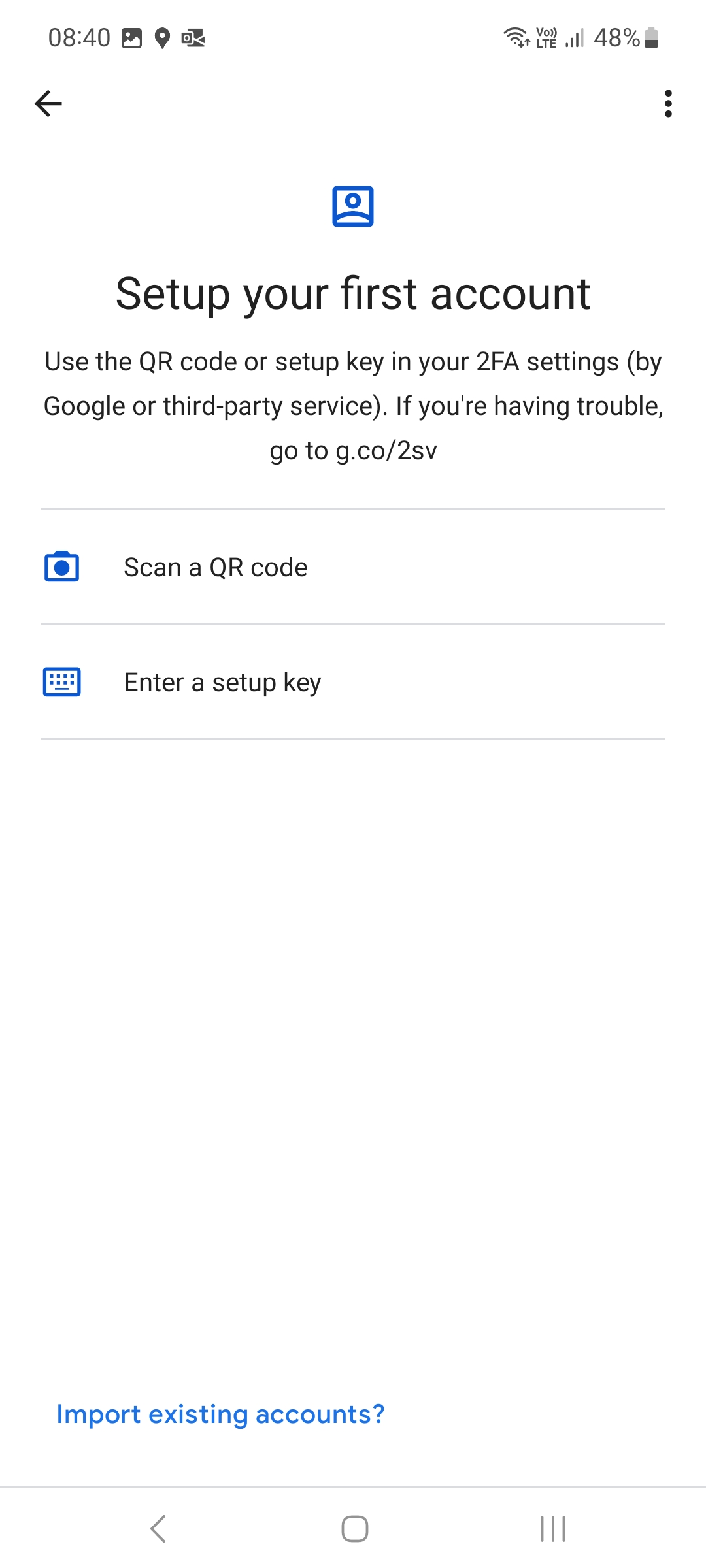
If the Google Authenticator app has been installed before for VPN, tap the + button in order to get a menu with the option to scan a new QR
On your computer click on Next
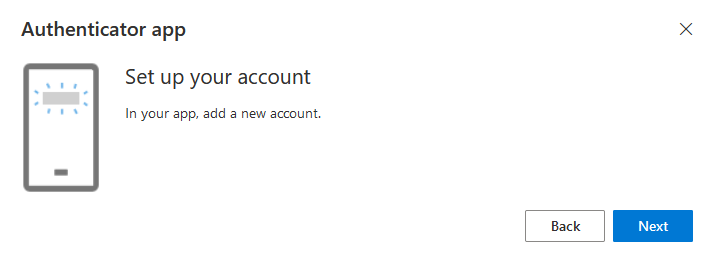
On the following screen you will see a QR code that you need to scan using the Google Authenticator app and then you'll see on your mobile phone a time based changing code.
After you get the code on your device click Next.
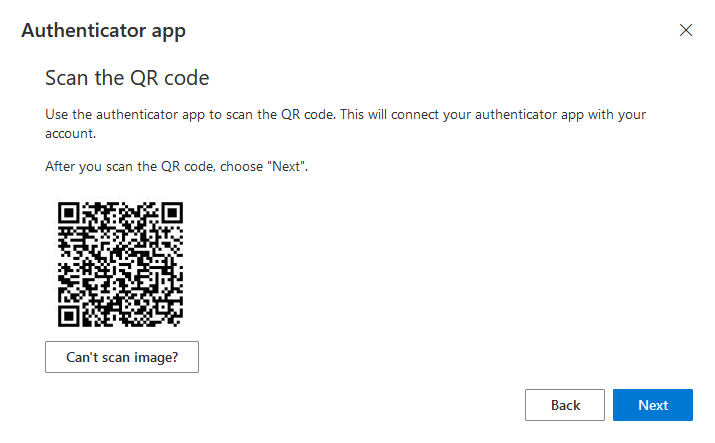
On the following screen type the code from your Google Authenticator and click next

When done you'll receive a message that authenticator has been successfully added.