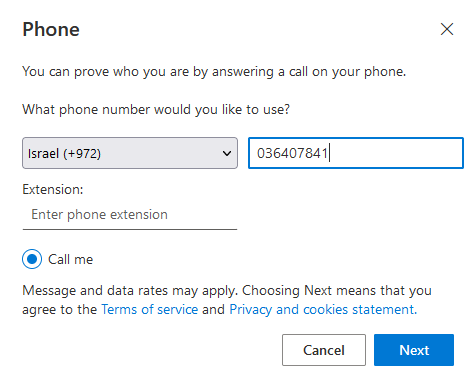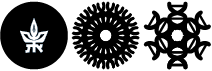Via phone call
Below are instructions on how to set up Multi-Factor Authentication (MFA) on your email account via phone call.
Please note that the MFA mechanism will be applied comprehensively to all users in the faculty on Sunday, June 4, 2023
Type your e-mail address and then click Next
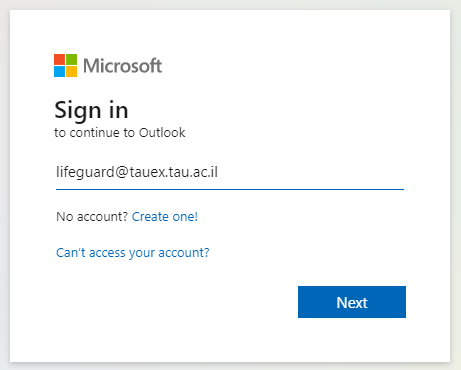
Type your university password and then click Sign in
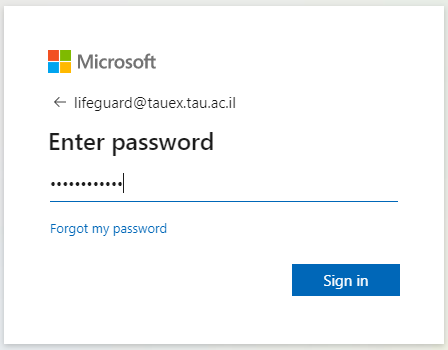
Once you're in you will receive a message telling you that more information is required. Click on Next

On the following screen click below on I want to set up a different method
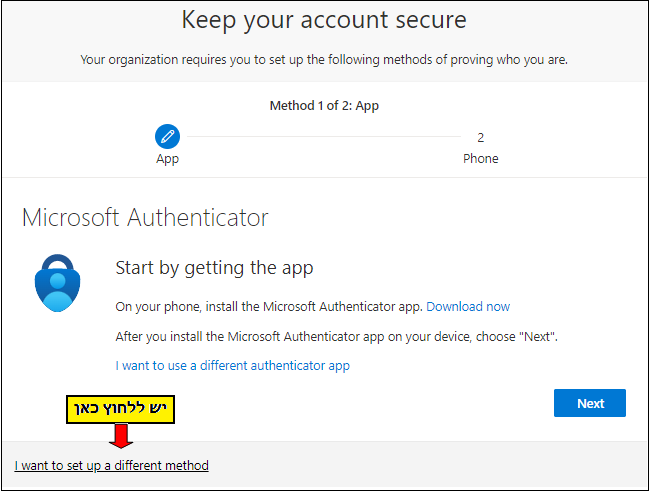
On the next screen you will see a choice box where you can choose the method.

Choose the option Phone and click on Add or Confirm
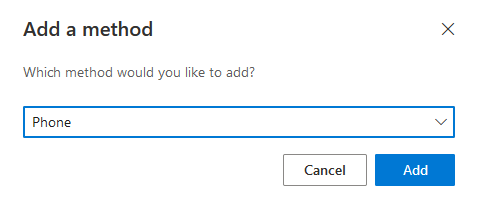
On the next Step choose the country (most likely Israel, but for foreign phones a different country may be needed), and type in your mobile phone number, and then choose Call me.
Afterwards click Next
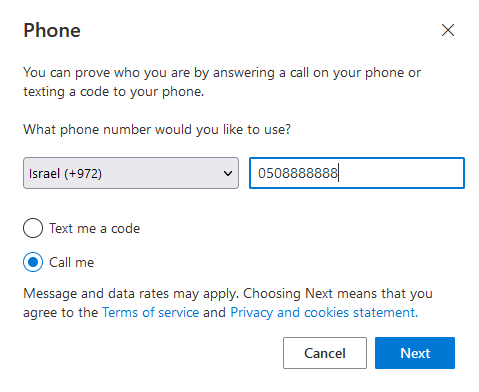
You will see the following screen and receive a phone call. In the call you will be asked to type # in order to verify the number.
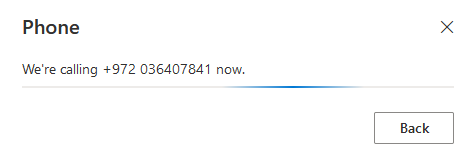
After the phone has been successfully verified you will see the following message. Click on Done
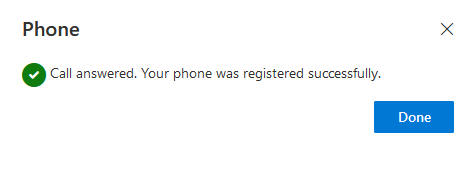
Note: You can do the same with both Alternate phone and Office phone methods.
See example below: