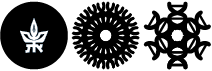Setting Automatic Replies (Out of Office)
There are 2 methods to set up Automatic Replies for TAUEX users.
1. Through the Outlook Desktop App
Go to your Outlook Desktop Application
Click on File and then Choose Automatic Replies (Out of Office)
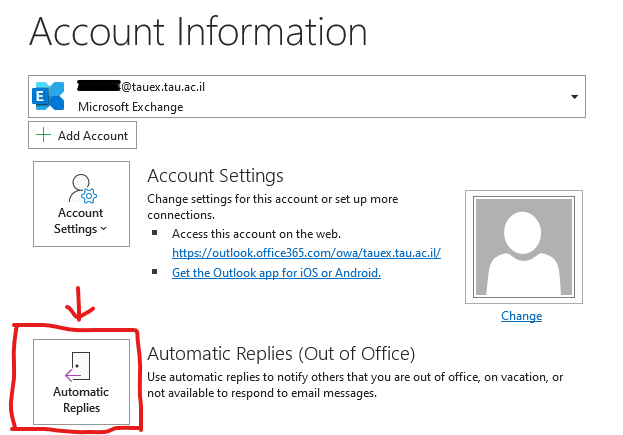
On the popup screen mark Send automatic replies.
You can decide on the timing (date and time).
Write down the message. Note that you can write message to people inside the organization (people with tauex account) and people from outside the organization (everyone else, including mail.tau users)
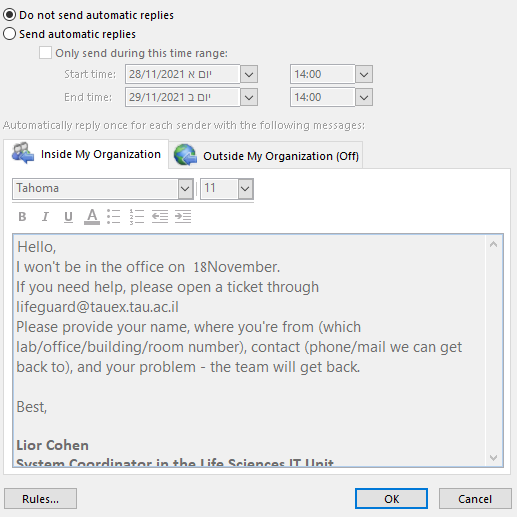
2. Through Outlook Web interface
Go to the Outlook Web interface
On the Sign in screen write down your email address, then click Next
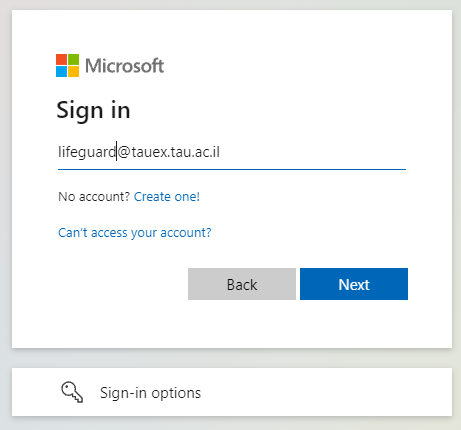
On the next screen enter your password and click Sign in
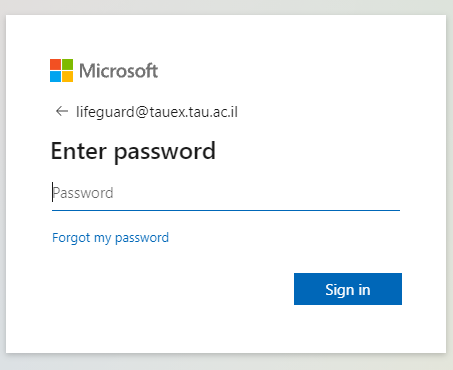
Now you are in the Office 365 web interface. On the left, you will see the Office applications. Click on Outlook.
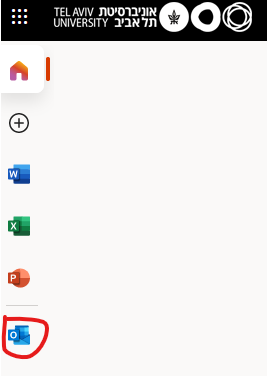
After the Web Outlook interface opens click on the Gear icon to get to see the settings and go all the way down and click View all Outlook settings
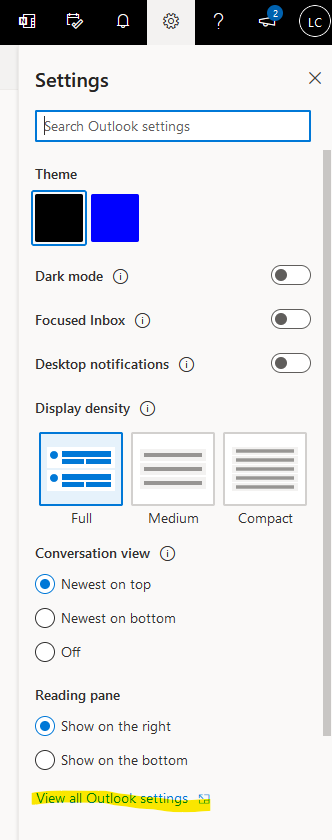
On the popup window click on the Automatic replies tab and then click on the Turn on automatic replies toggle and choose if you want to do it for sepcific time and write down the message for both within and outside the organization.
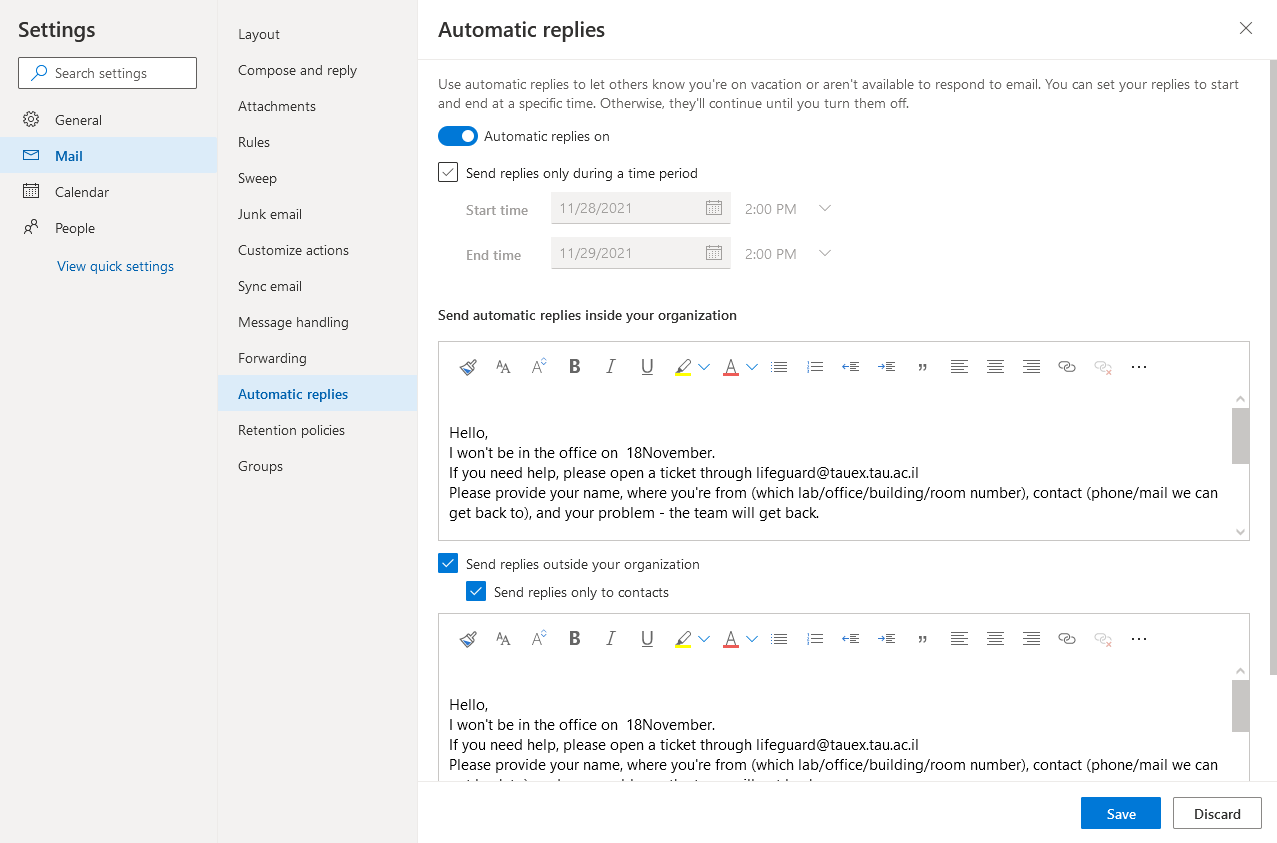
When finished click Save.