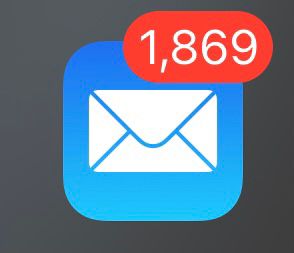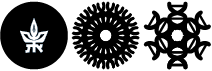Setting up tauex on iPhone
On your iPhone go to Settings
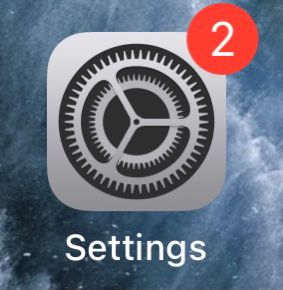
Then go to Mail and tap on Accounts
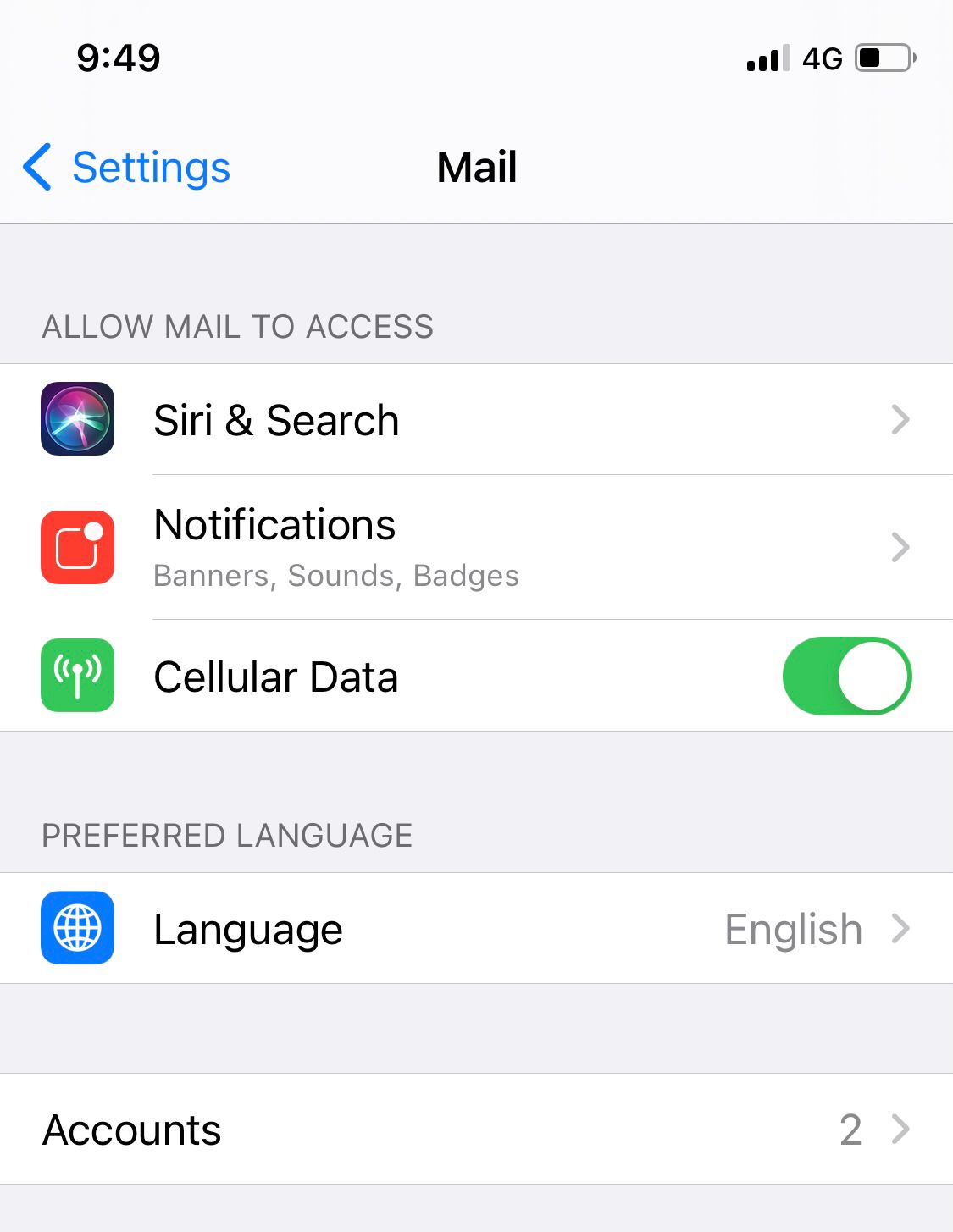
Tap on Add Account
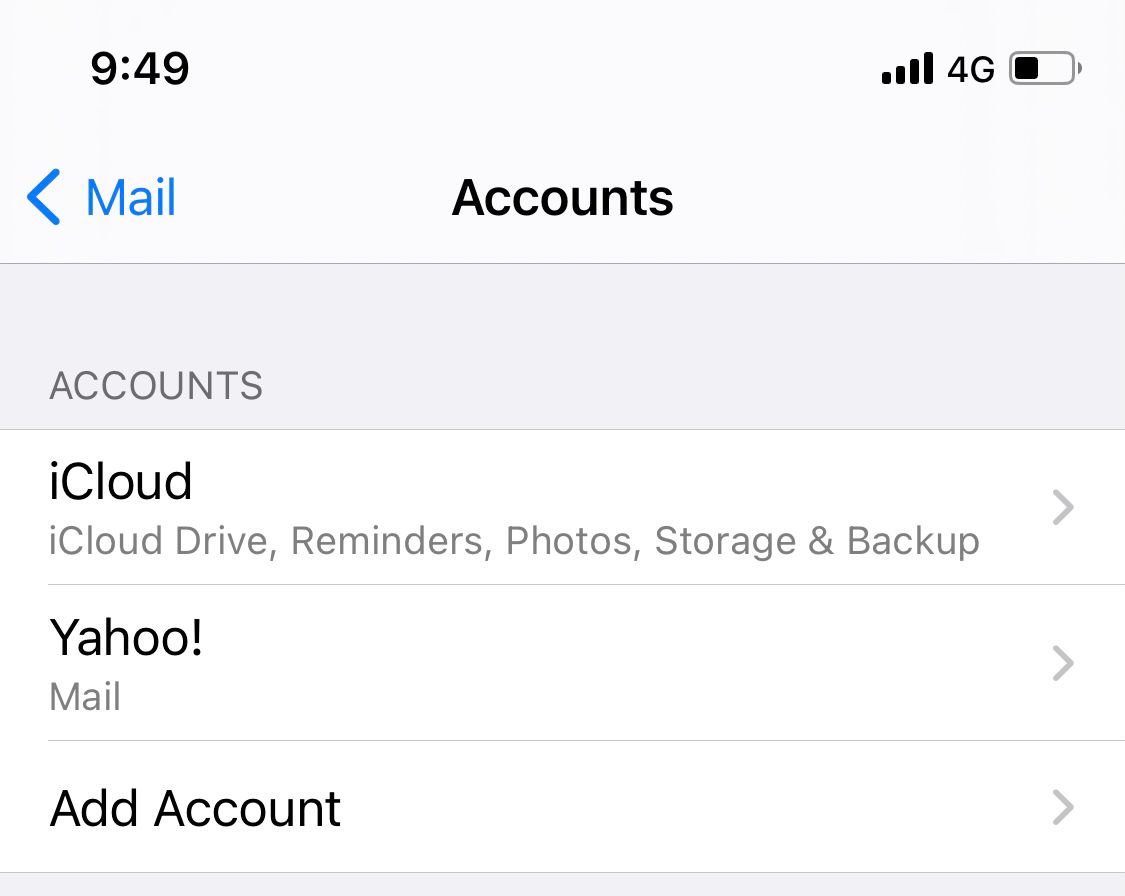
Choose Microsoft Exchange
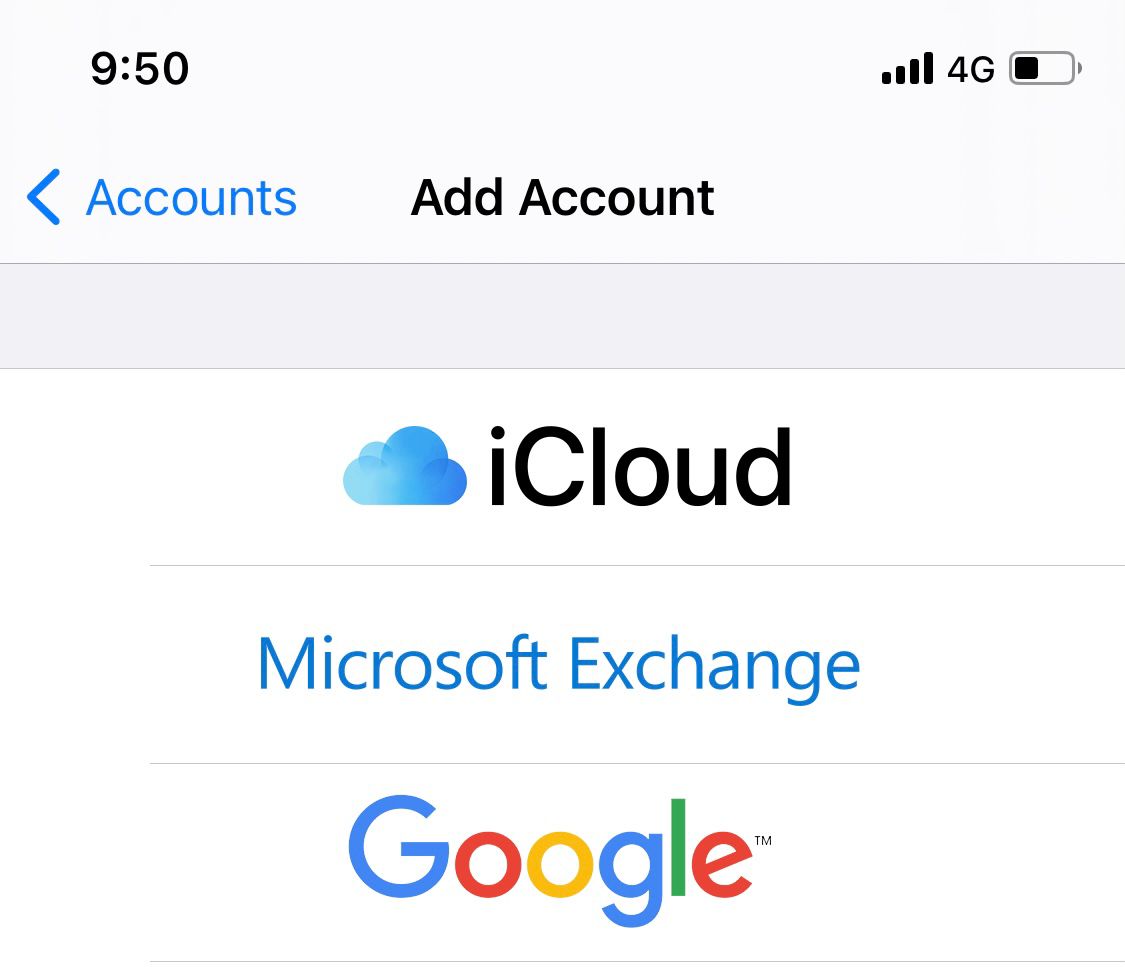
Enter your email address and a description
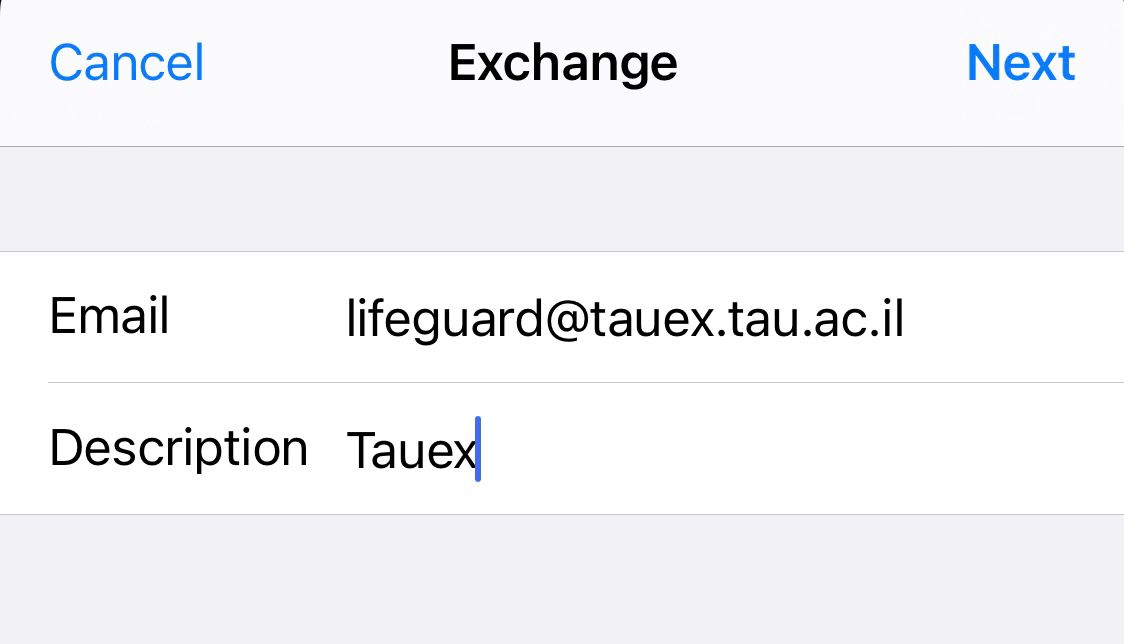
On the screen that appears tap on Sign in
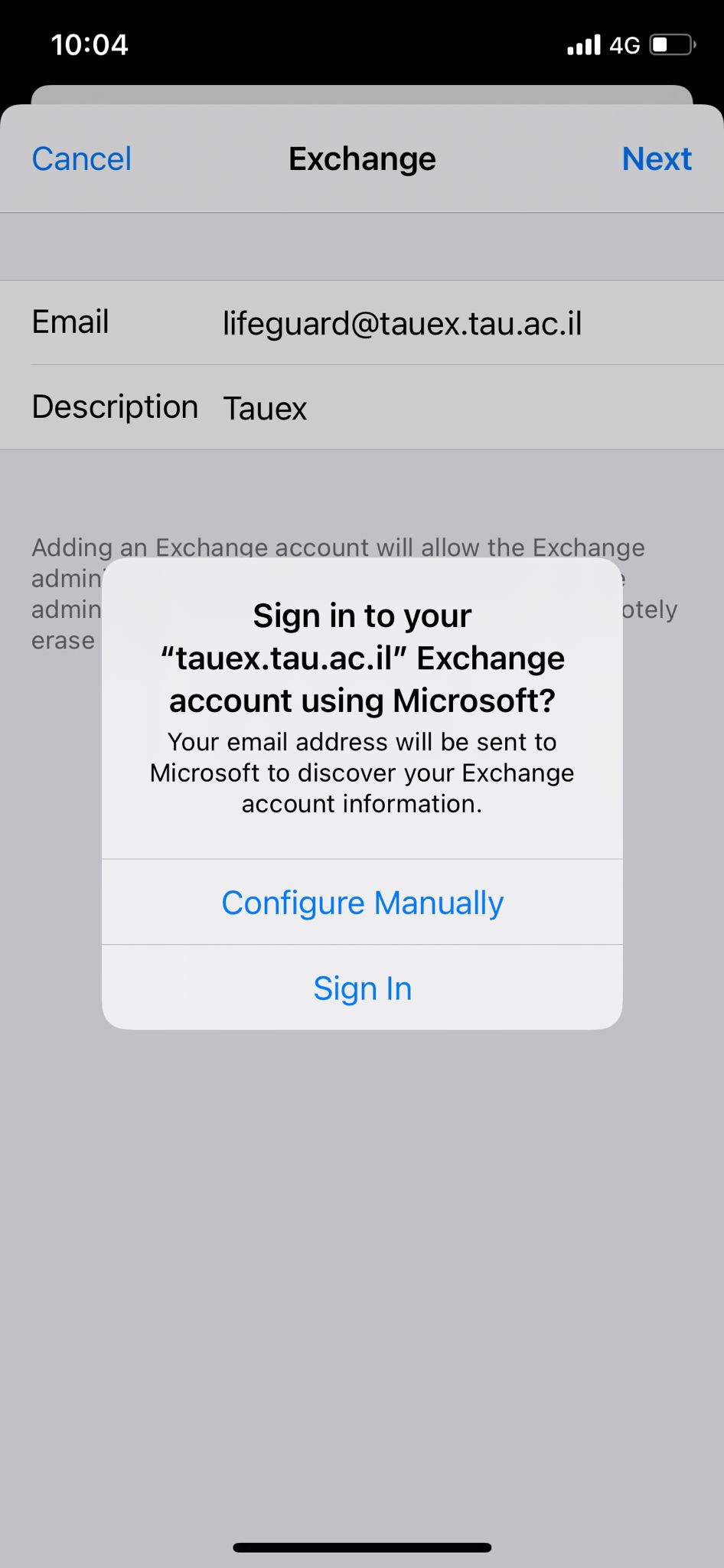
You will be prompted to log in to your outlook account - type your password and click on Log in
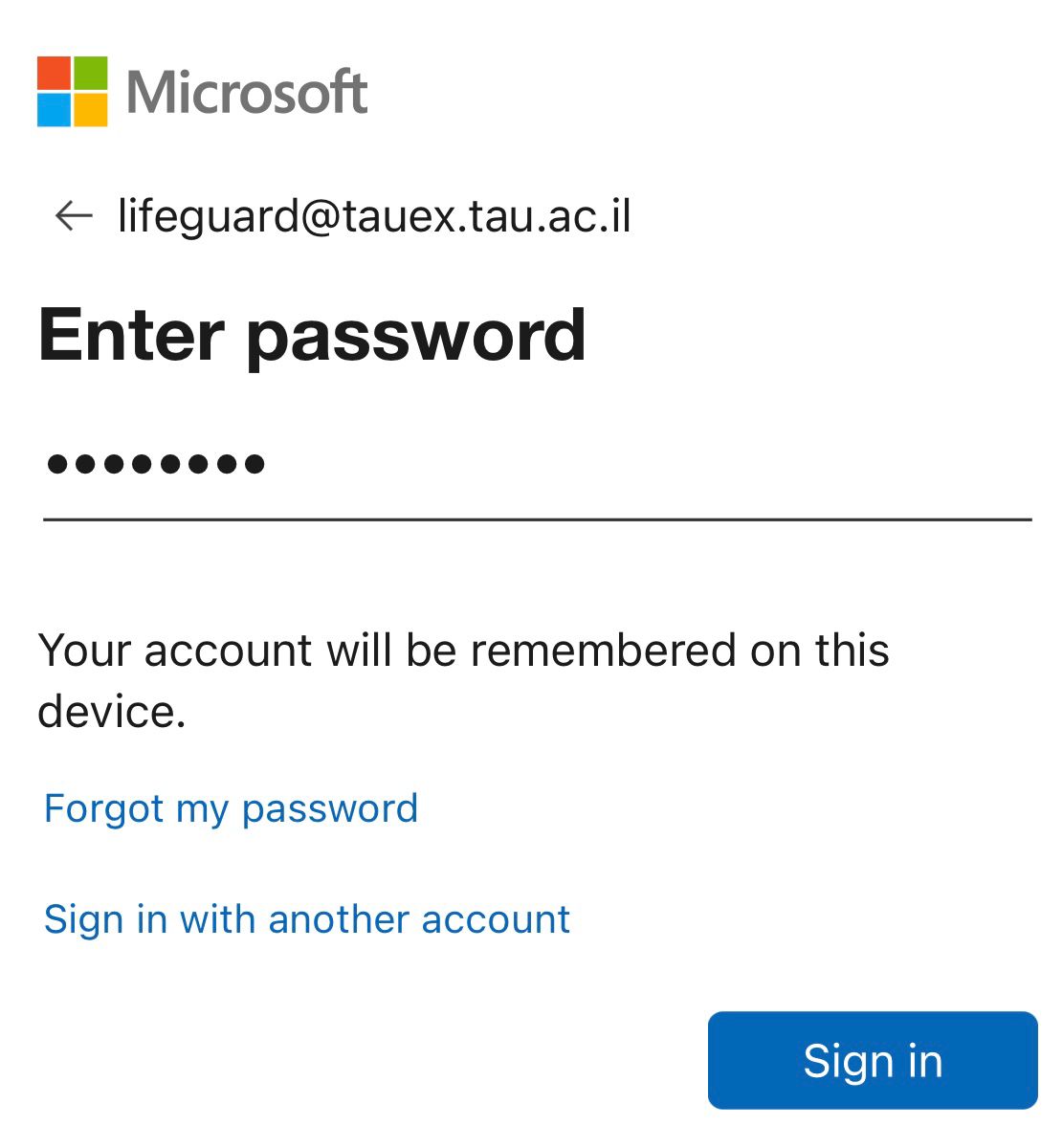
You will be prompted to choose to save your password on the device
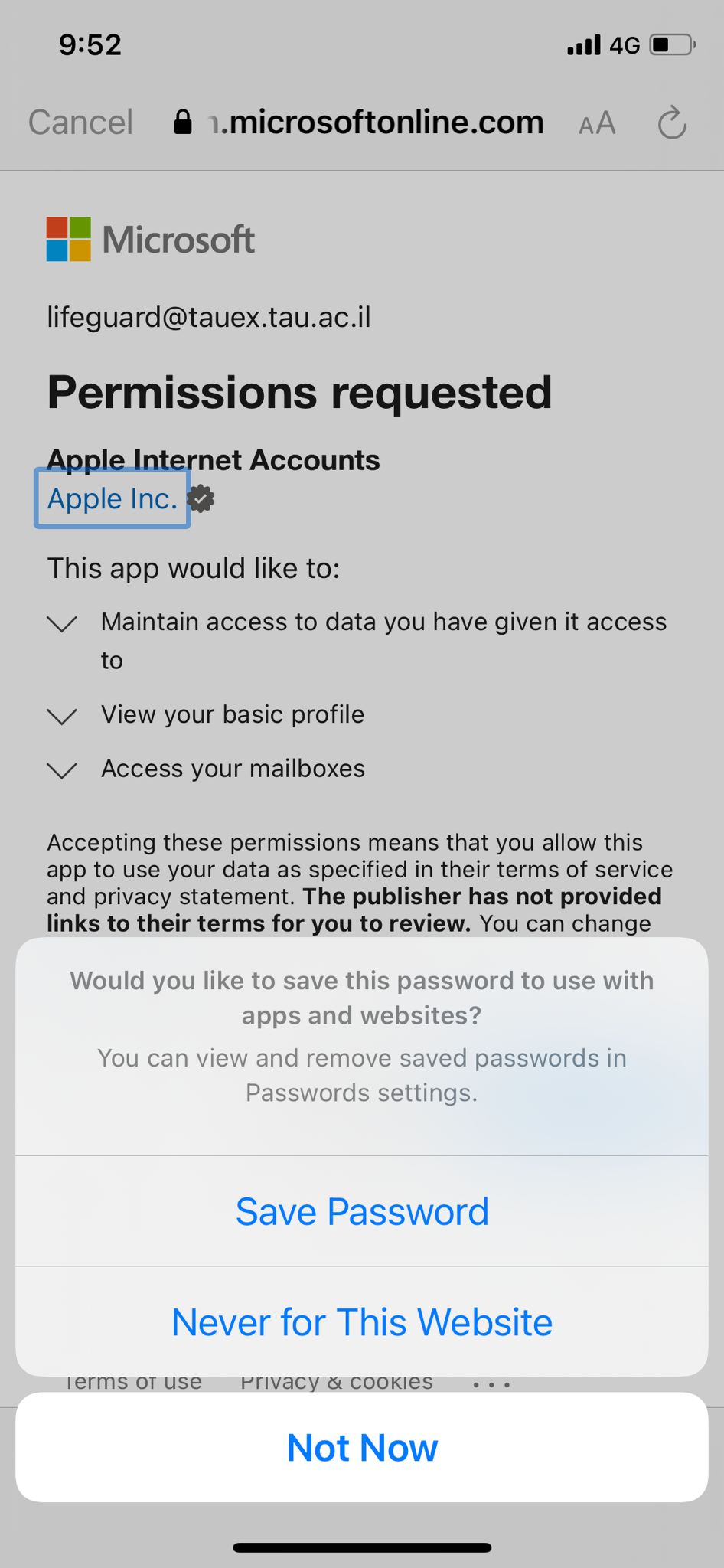
Next you will be asked to approve your apple device to sign in as you. Tap on Accept
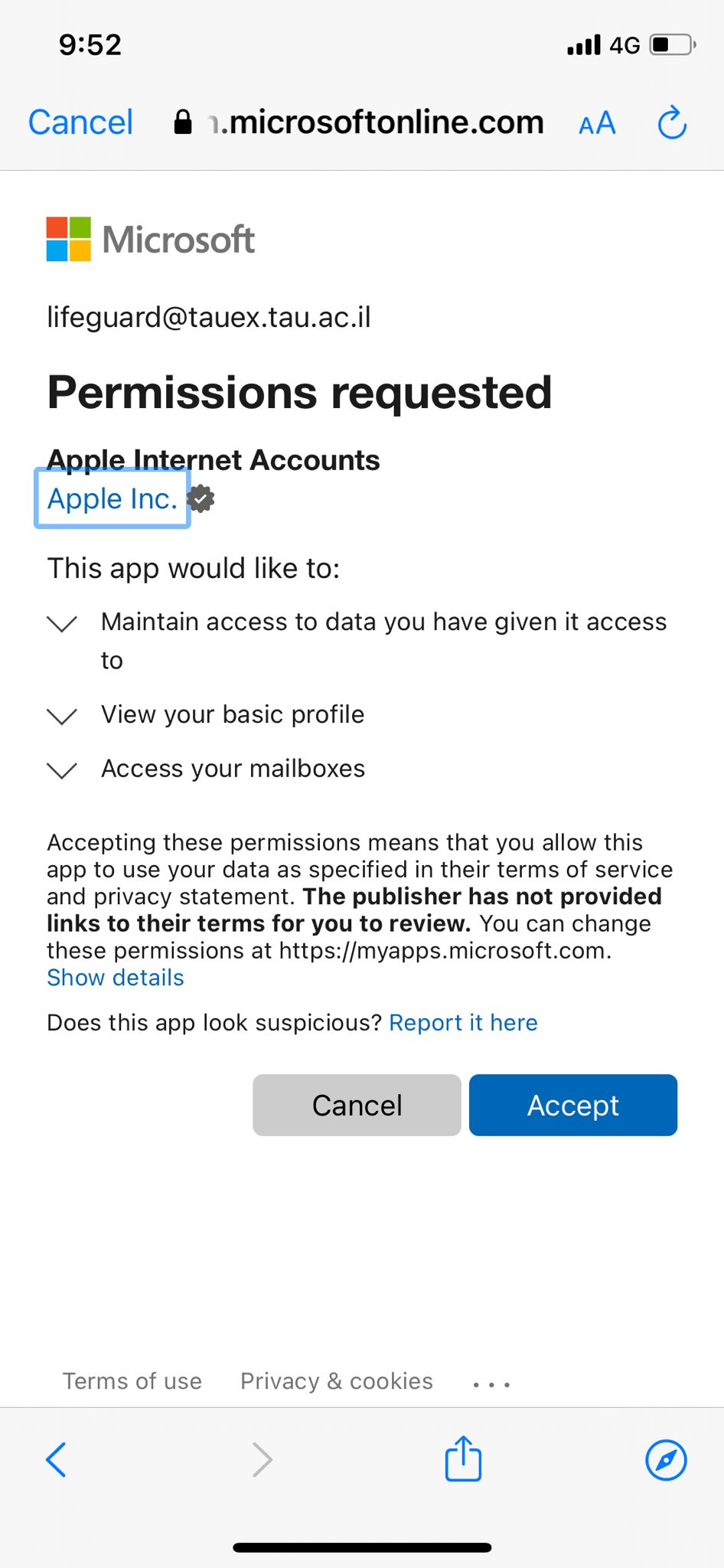
Tap on both Email and Calendar to allow your iphone to manage them
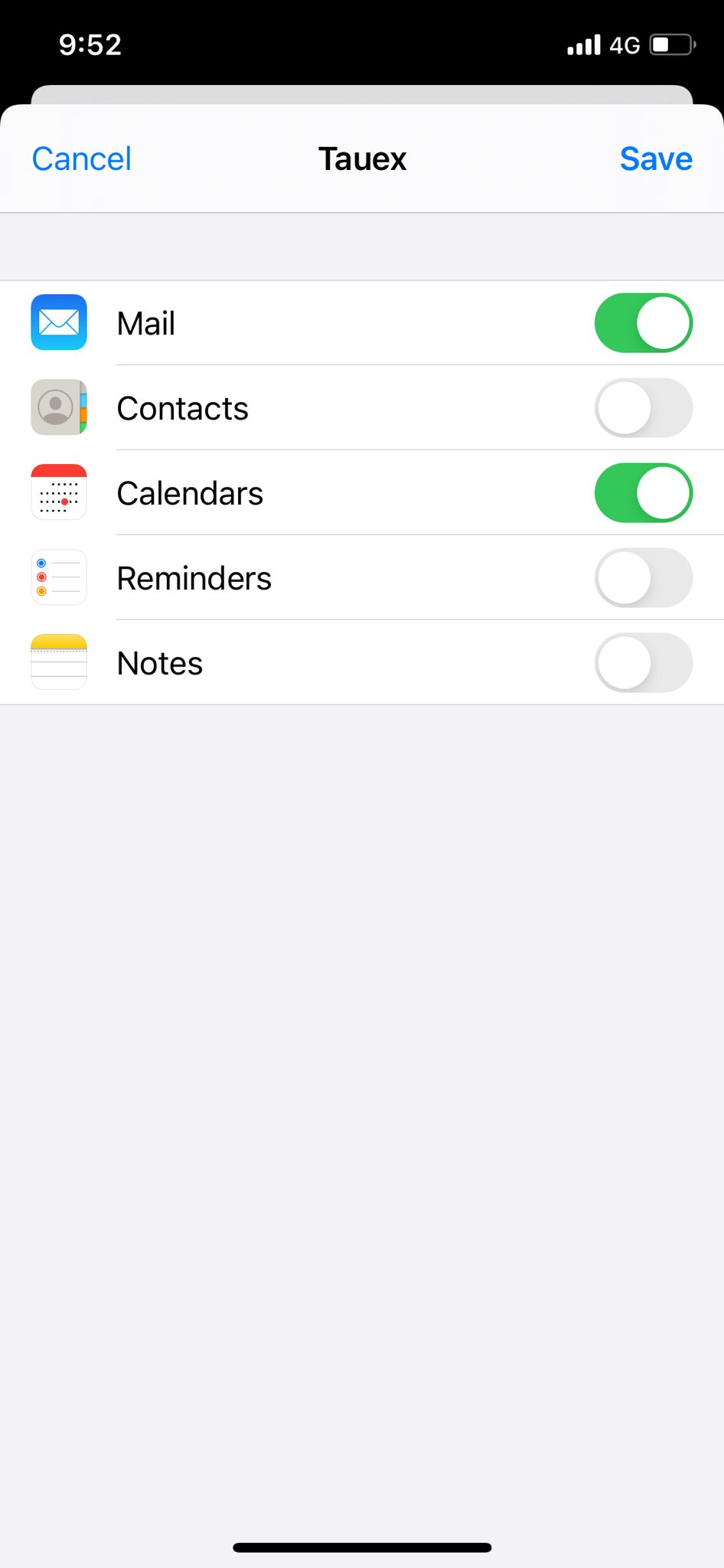
Now you can go to the Mail app and see your mail