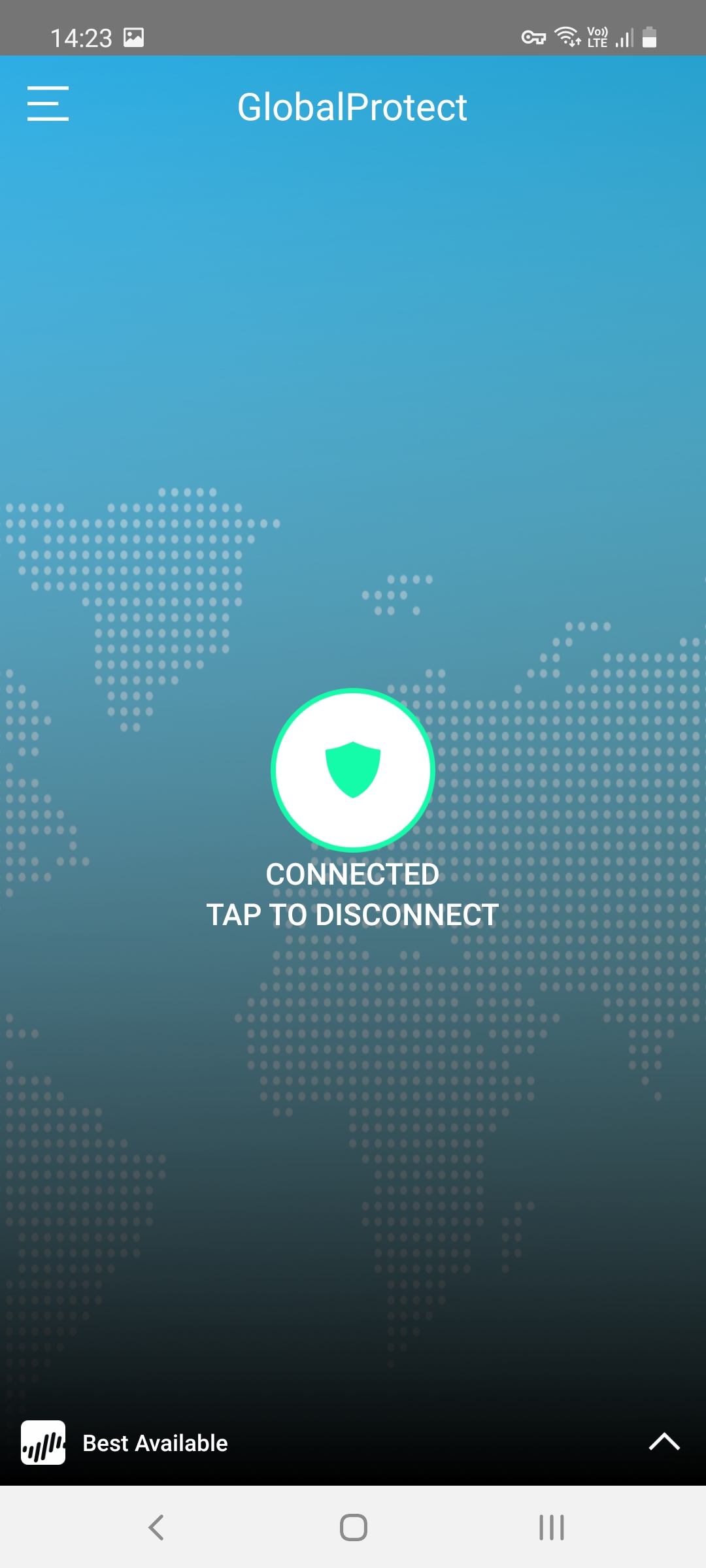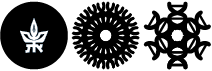Installing the VPN Client on Android based devices
Step 3: Installing the VPN Client on Android based devices
You can perform this step only after completing the previous 2 steps.
Go to the Play Store on your cell phone
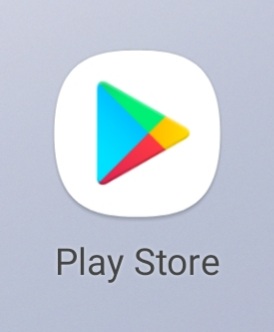
In the search bar, write "GlobalProtect" and choose the app from bellow
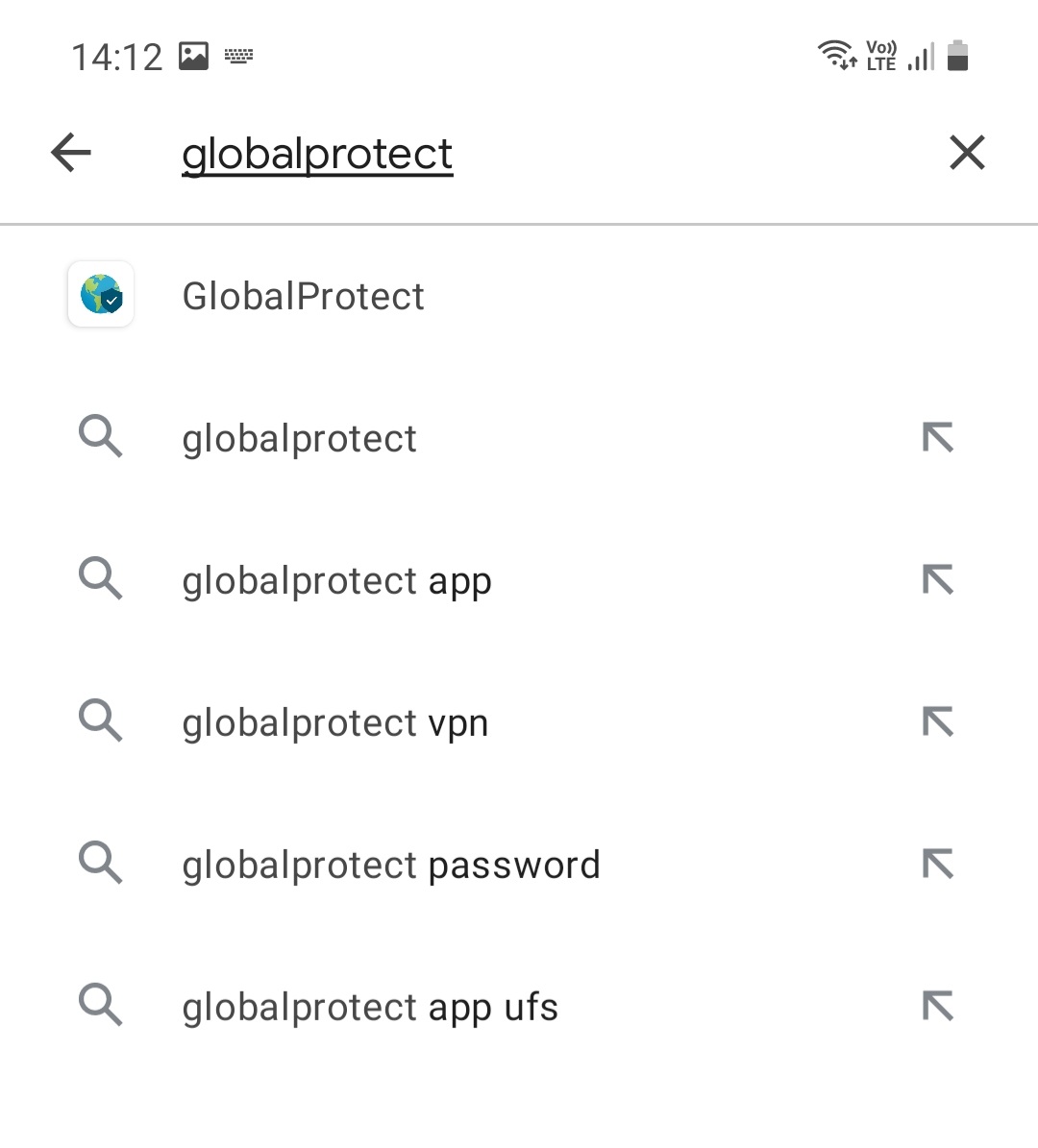
Press on the Install button
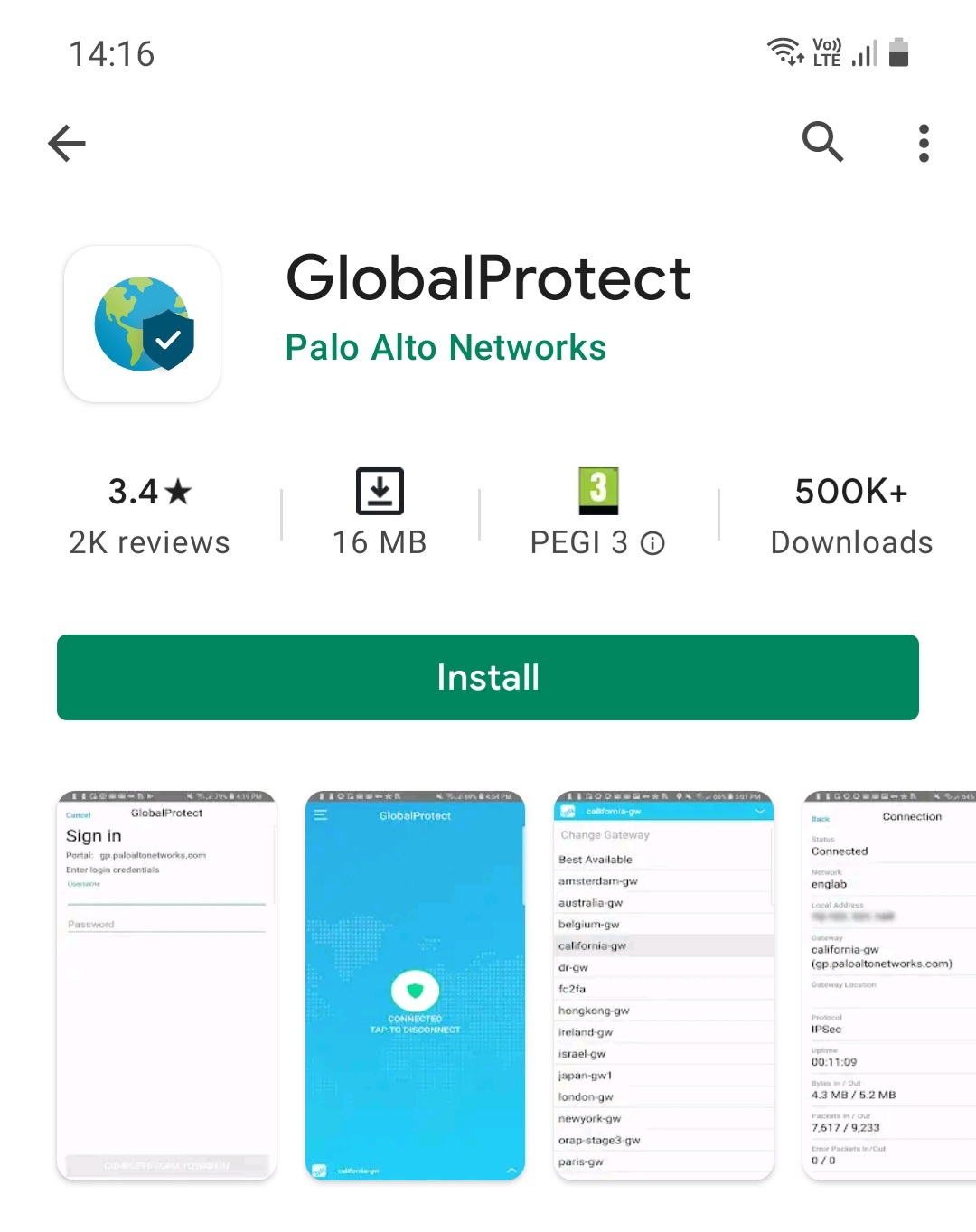
After installing you press on Open
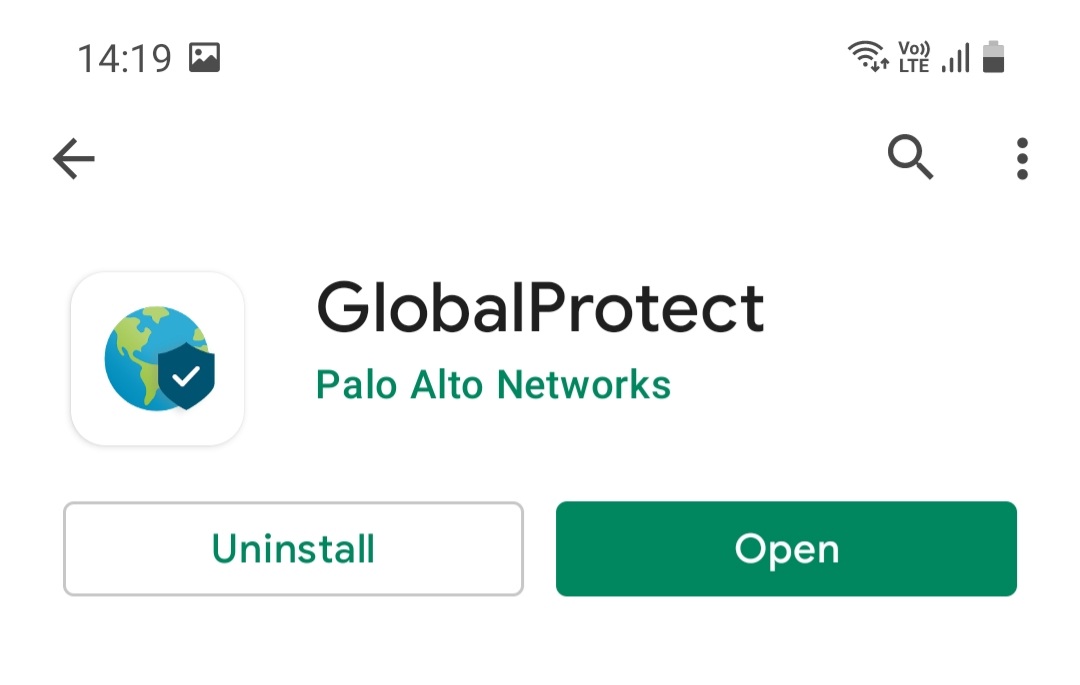
You will see the Palo Alto Networks screen

Afterwards you will automatically redirected to a screen where you need to type down the VPN Portal address: vpn.tau.ac.il
then press on the Connect button
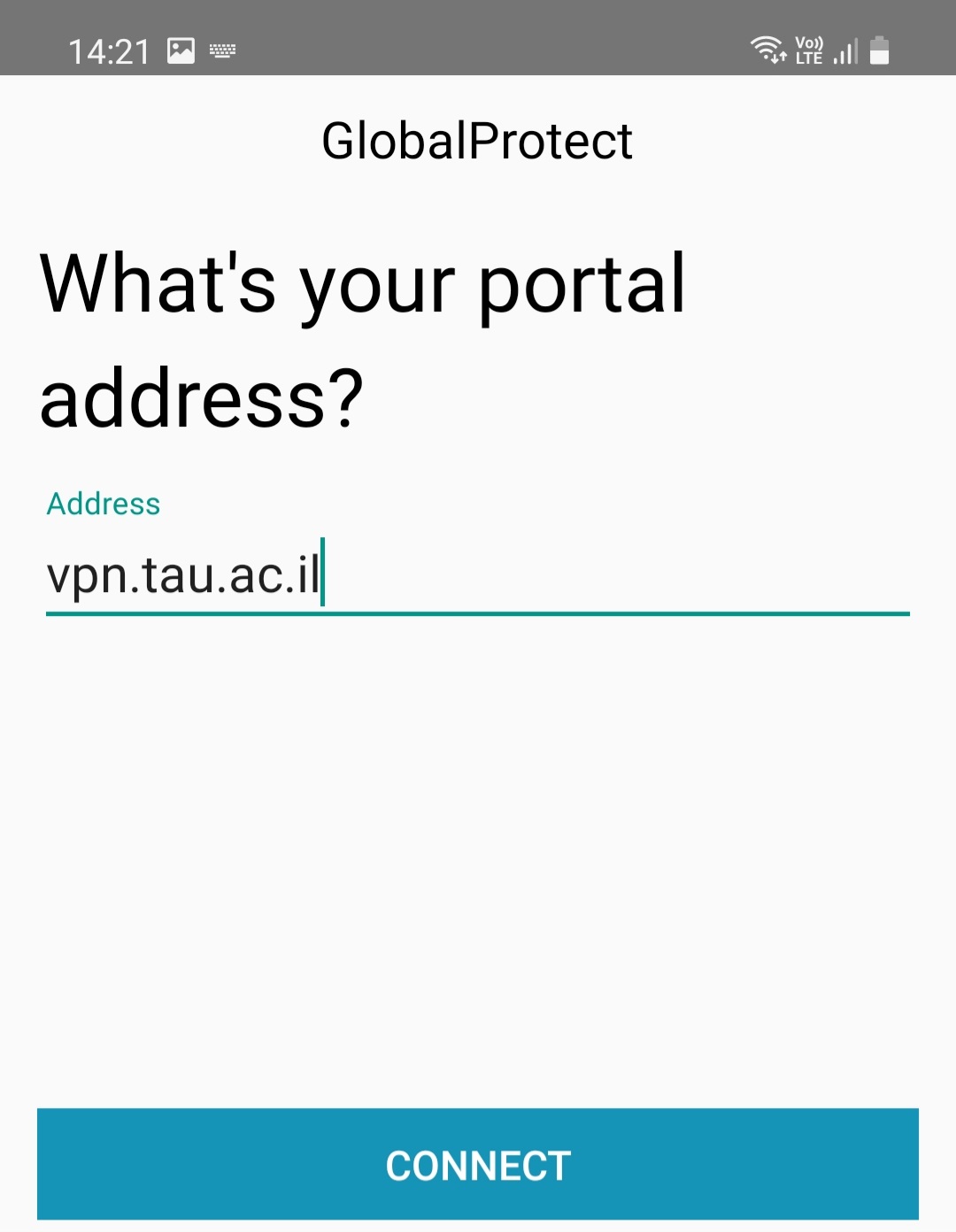
You will be redirected to a screen in which you need to type your username and password.
After that press Sign in
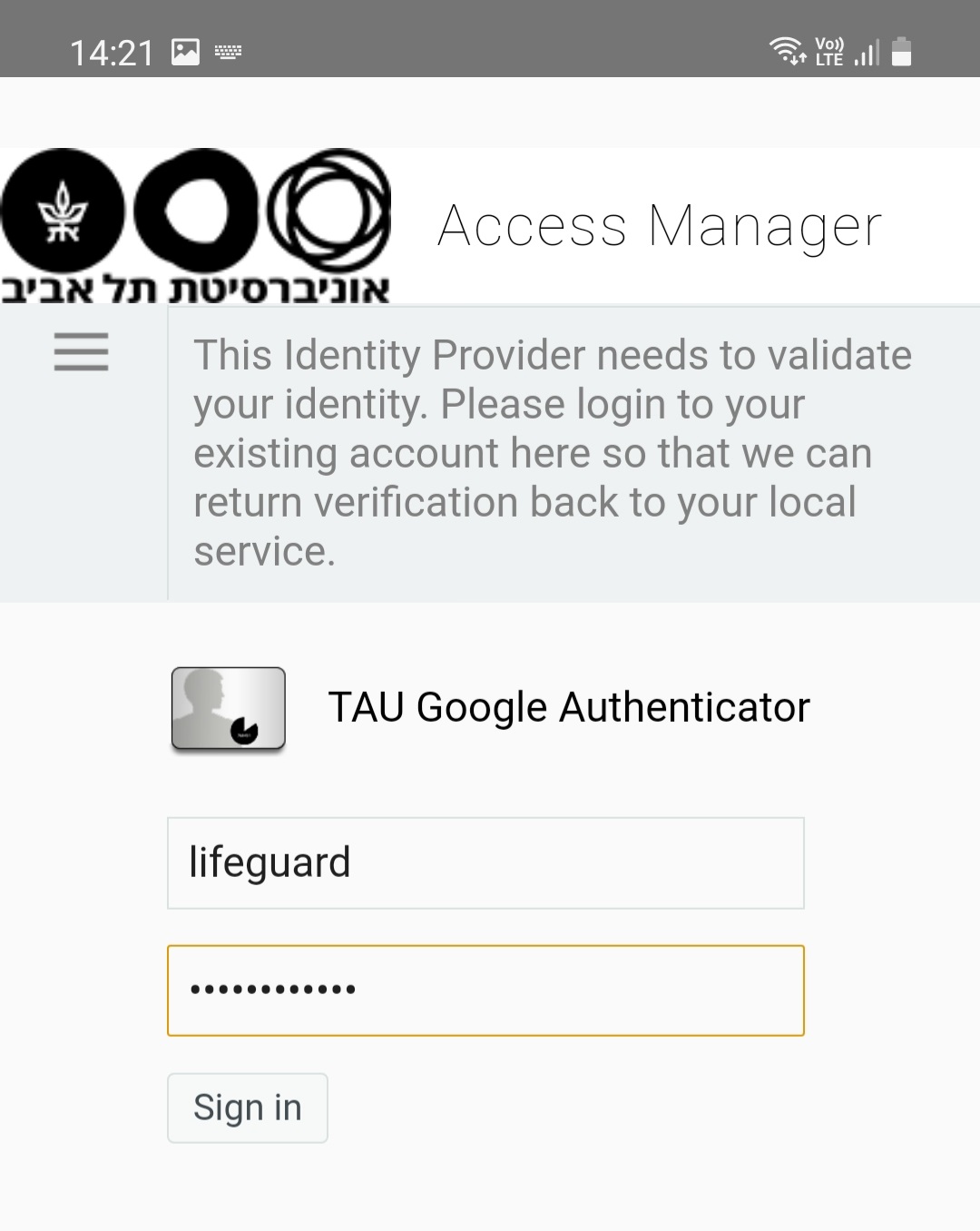
On the next screen you need to type the code from the Google Authenticator app and then press on Validate Code
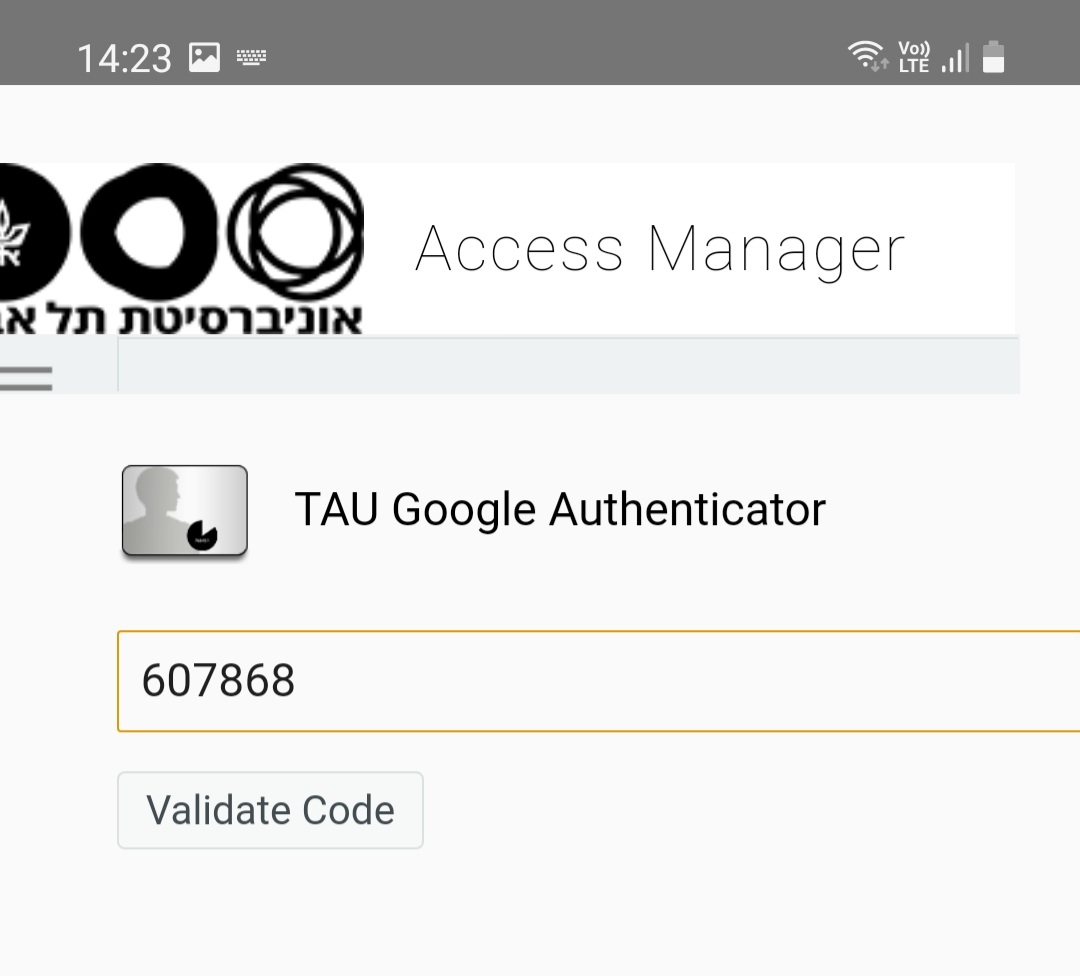
You will recieve a connection request. Press on OK in order to connect.
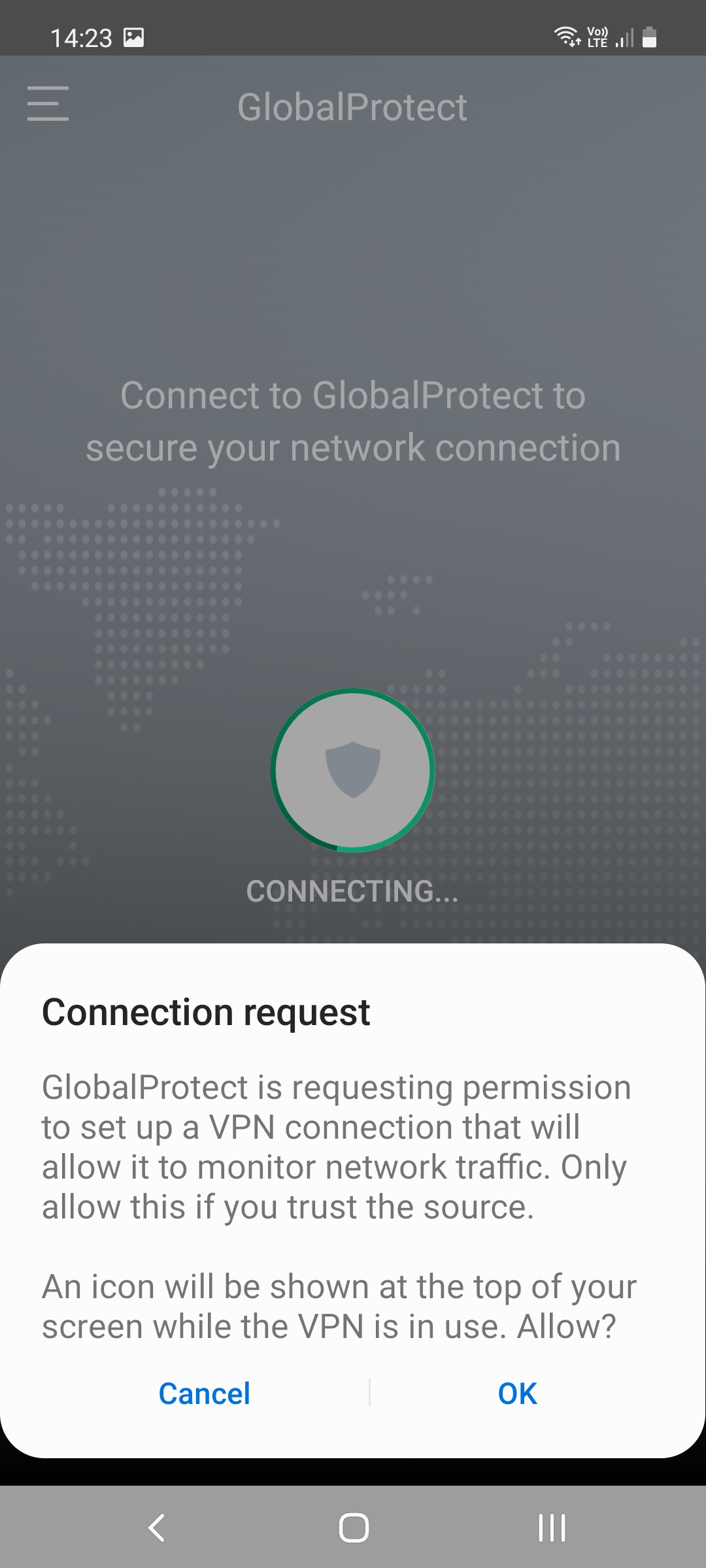
You will see the screen bellow when you're connected successfully.
If you want to disconnect you can tap on the shield circle icon.