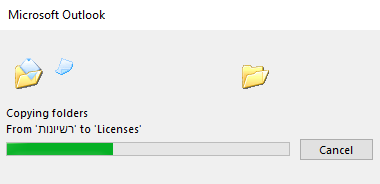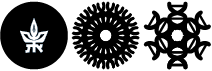Backing up your email account before user deletion
When the time comes for your university code to get closed, all services included with it such as the email account will get deleted as well.
It is recommended to back up all your email items from the TAUEX server to your private email account.
Follow this guide in order to back all your emails
Table of Content:
- Step 1: Setting up your university email on Outlook
- Step 2: Setting up your private email in Outlook as well
- Step 3: Drag your emails from your TAUEX account to your private email account
Step 1: Setting up your university email on Outlook
Make sure that your email account is working on an Outlook Desktop application.
If the mail isn't setted up, you must set it up.
Use this guide in order to set up a profile in Outlook
Step 2: Setting up your private email in Outlook as well
On Outlook click on File
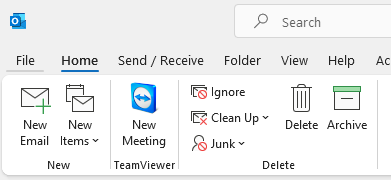
Then click on Account Settings and in the dropdown menu choose Account Settings...
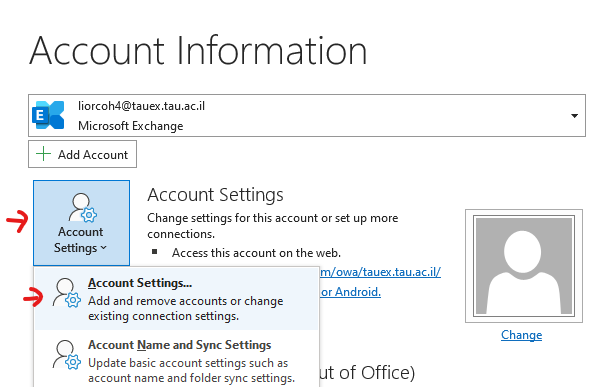
In Account Settings click on New...
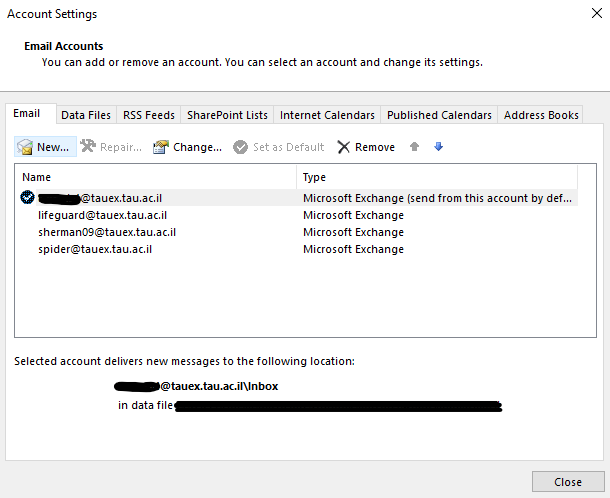
At this point contact your mail service provider for instructions on how to set up your email account.
See Instructions from Microsoft's Support site for Gmail
Step 3: Drag your emails from your TAUEX account to your private email account
After setting up your private email account, you will see both accounts on the same profile in Outlook.
Use the right mouse button to drag the folders from the university email profile to the private email profile.
See an example below:
In this screen you can see two email accounts
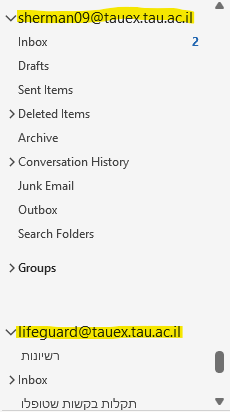
Right click on the folder you would like to copy and choose Copy Folder
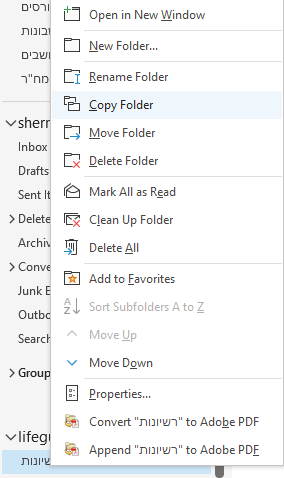
On the popup screen click on the destination folder on your private email
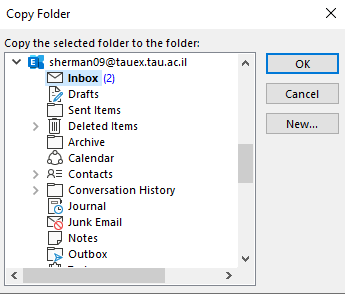
Now it will start copying the folder. Wait for it to finish.