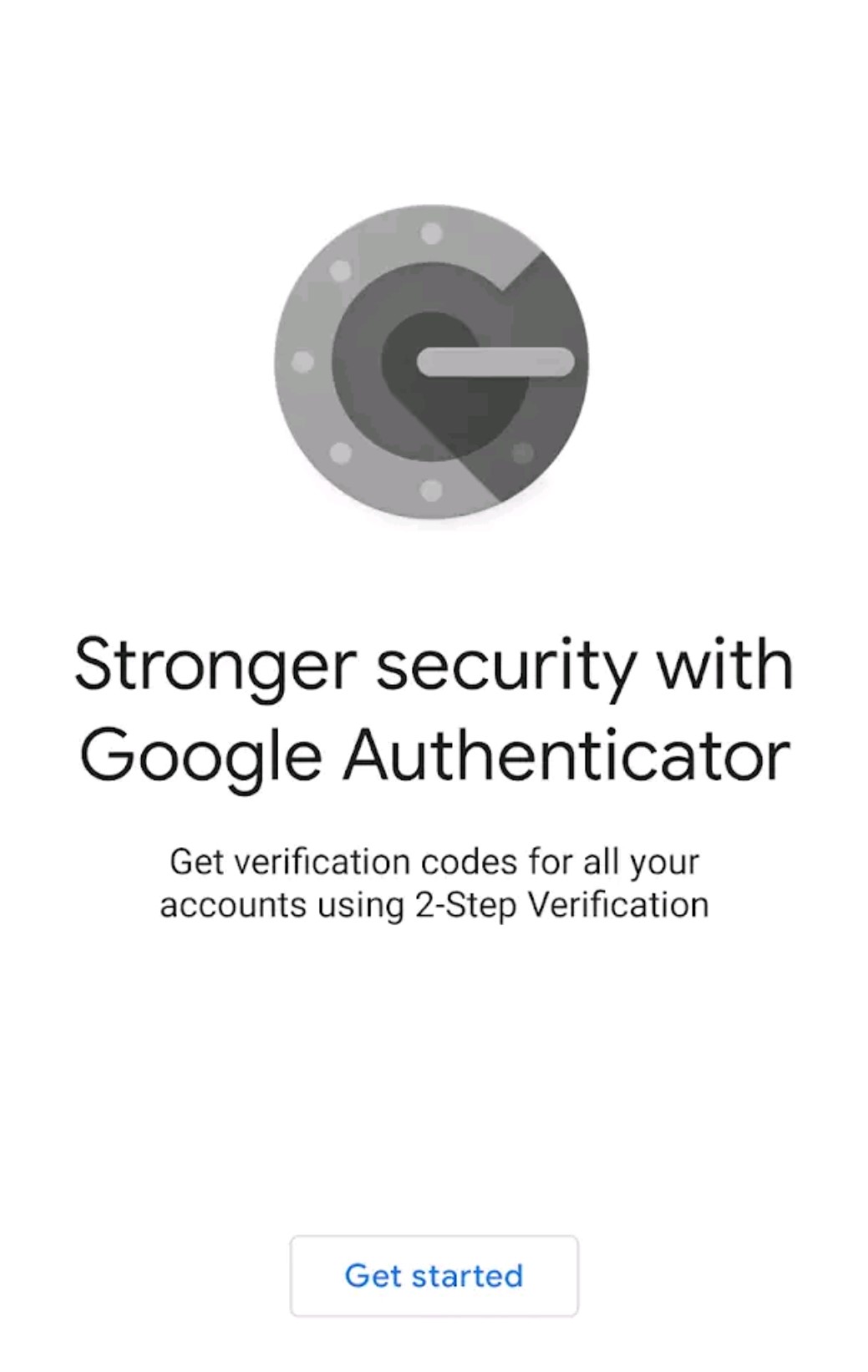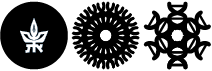Installating Google Authenticator (Android)
Step 1: Installation of Google Authenticator
For installation on Android based cell phones please follow the instructions bellow.
You must do these steps by their order, as they're depending on you doing the previous step.
Please note that after finishing the installation press the Step 2: Performing enrollment link bellow.
Go to Android's App store: Play Store
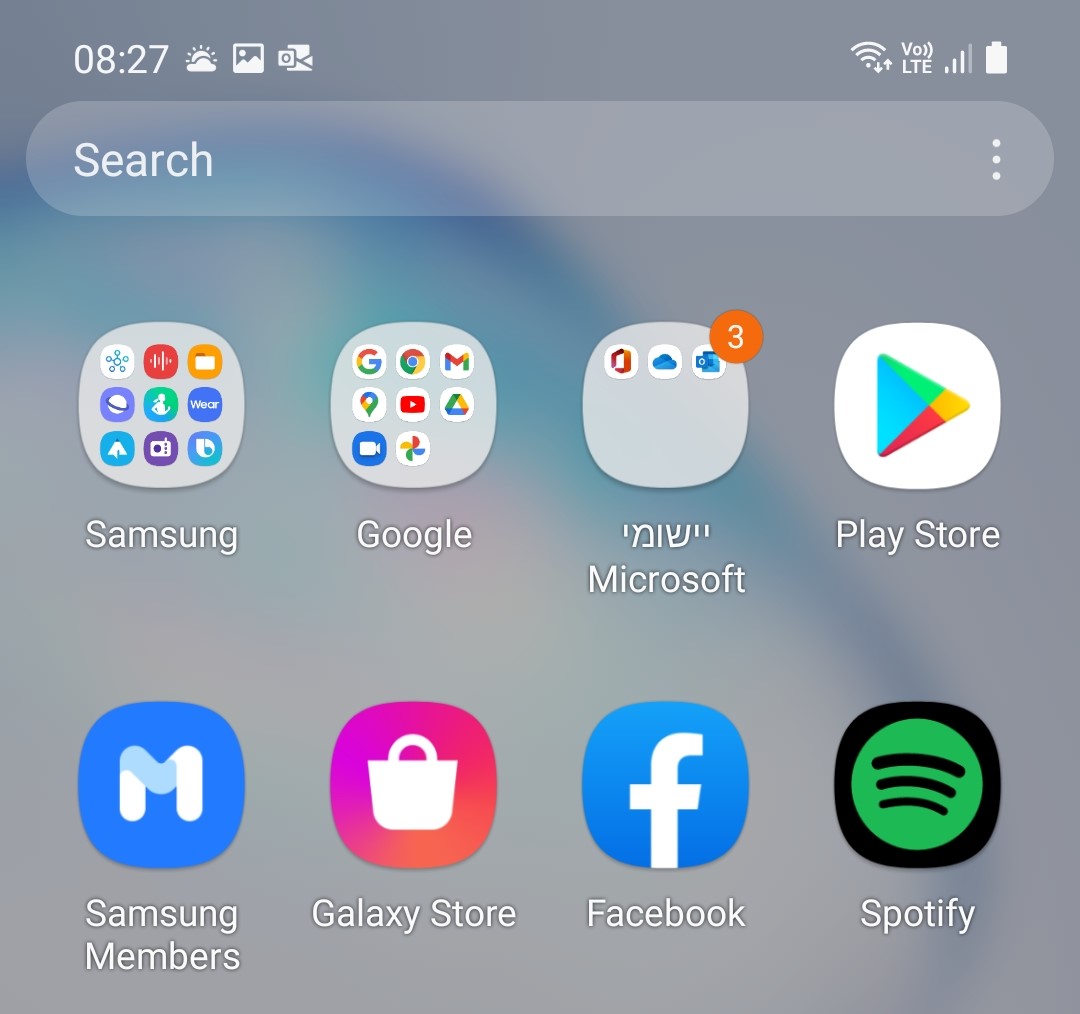
Type in the search area "Google Authenticator" and press on the search result bellow
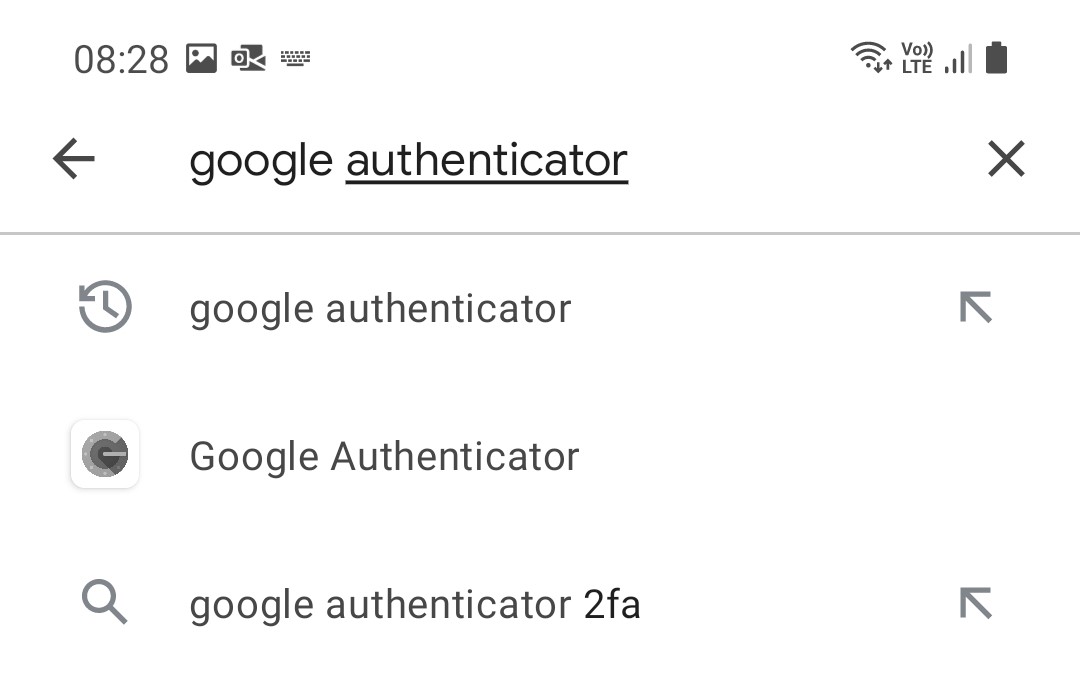
Press Install
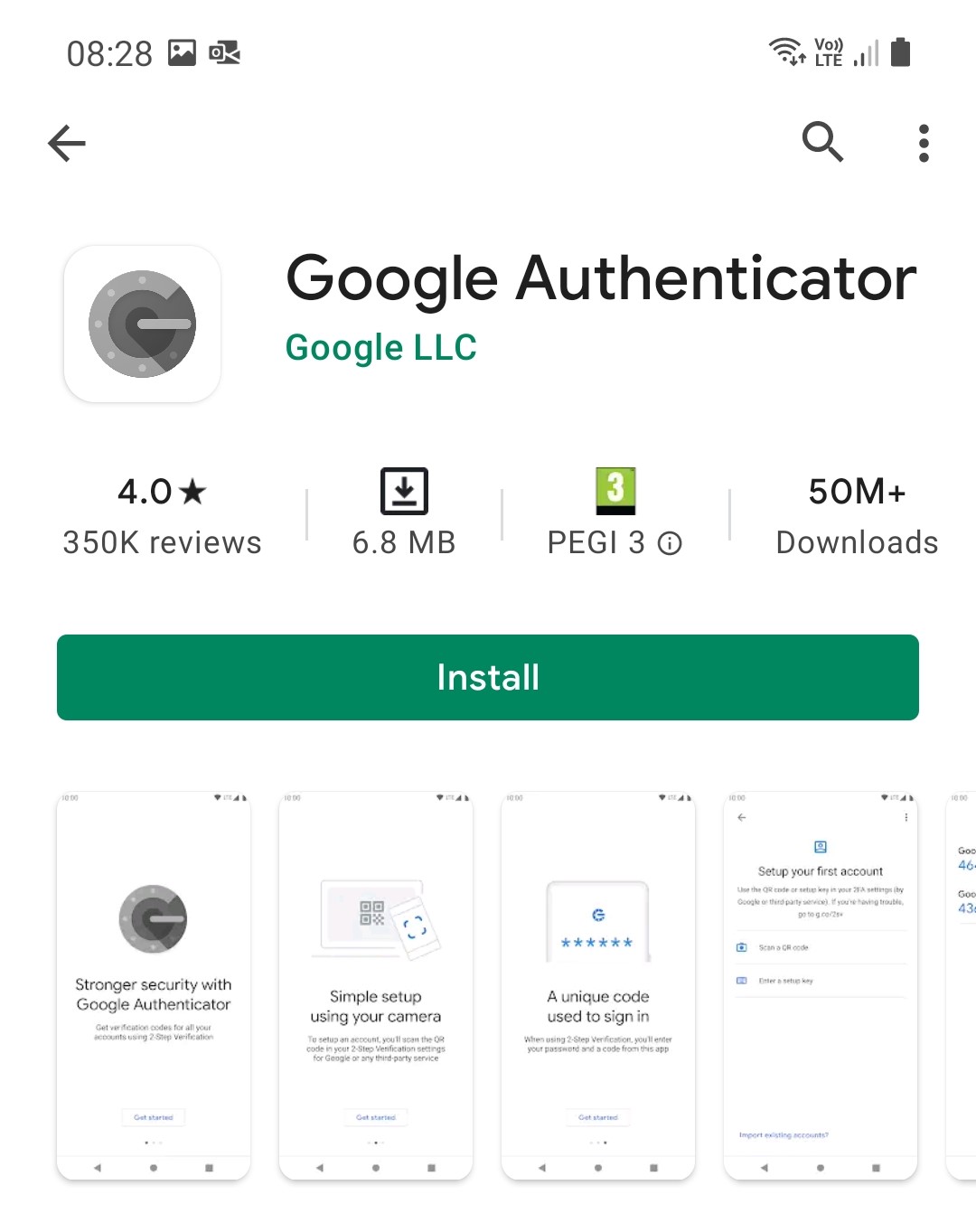
One the installation is finished press open (it should now be listed also in your app drawer) and see that you get the screen bellow