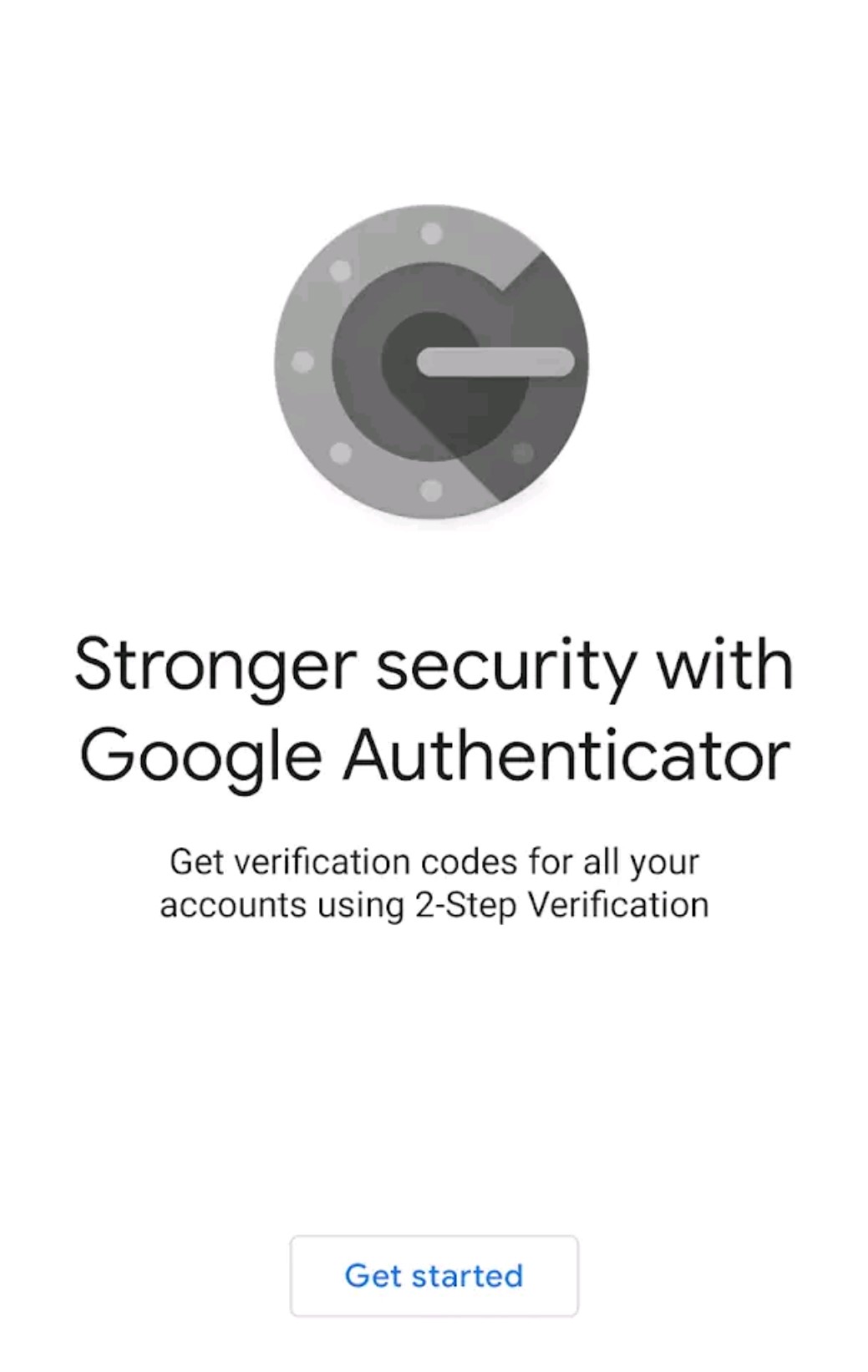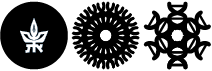Installating Google Authenticator (iPhone)
Step 1: Installation of Google Authenticator
For installation on iPhones please follow the instructions below.
You must do these steps by their order, as they're depending on you doing the previous step.
Please note that after finishing the installation press the Step 2: Performing enrollment link below.
Go to the App Store
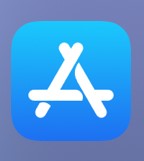
Type in the search area "Google Authenticator" and choose it in the search option
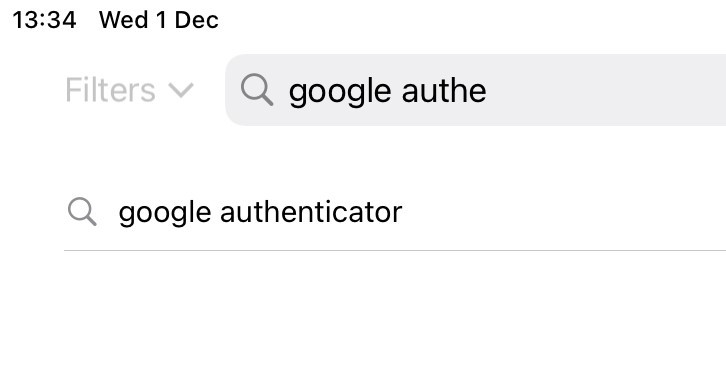
Tap on the GET button next to the Google Authenticator
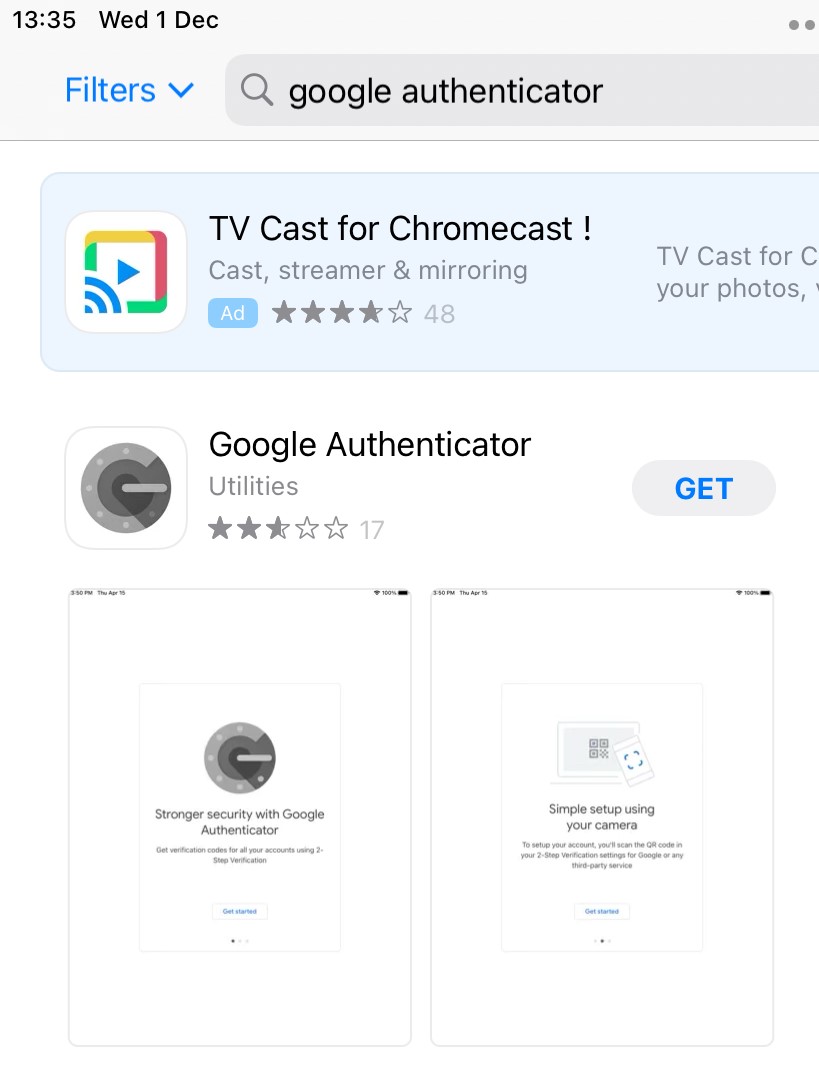
In the popup screen choose Install
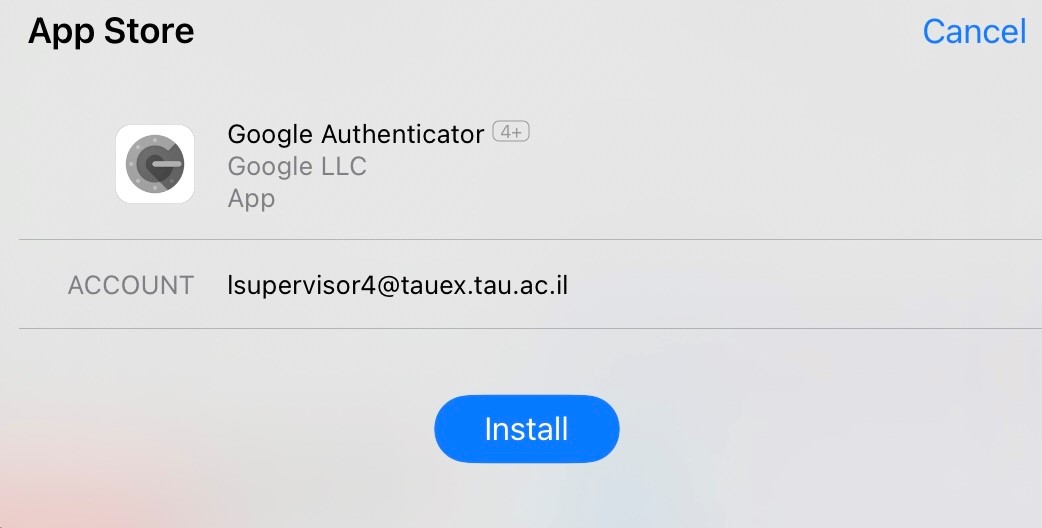
You may be prompted to sign in with your Apple ID. Enter your password and tap on Sign In
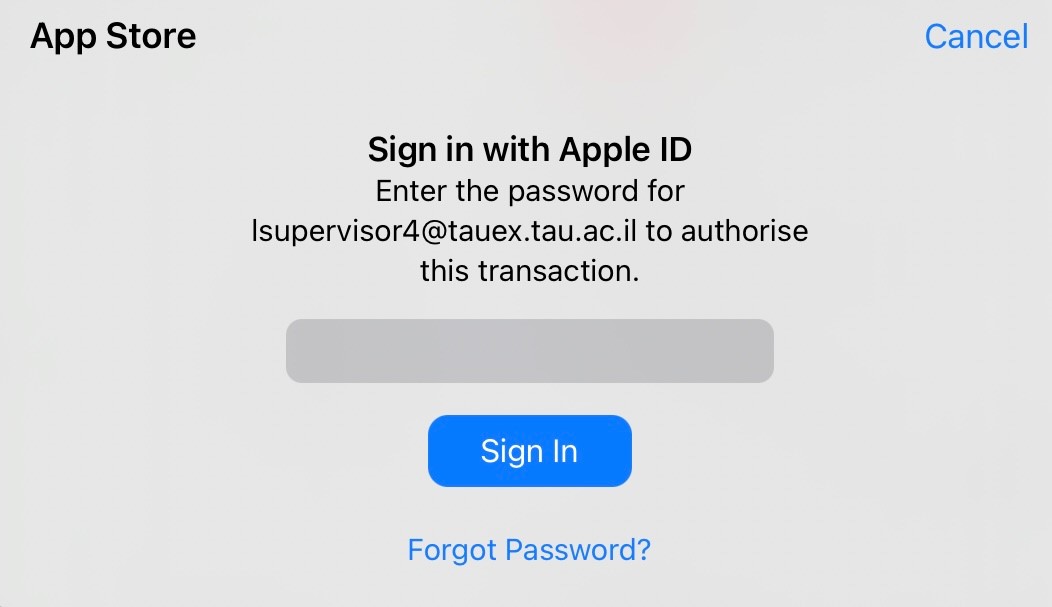
Now that the installation is complete, click on OPEN
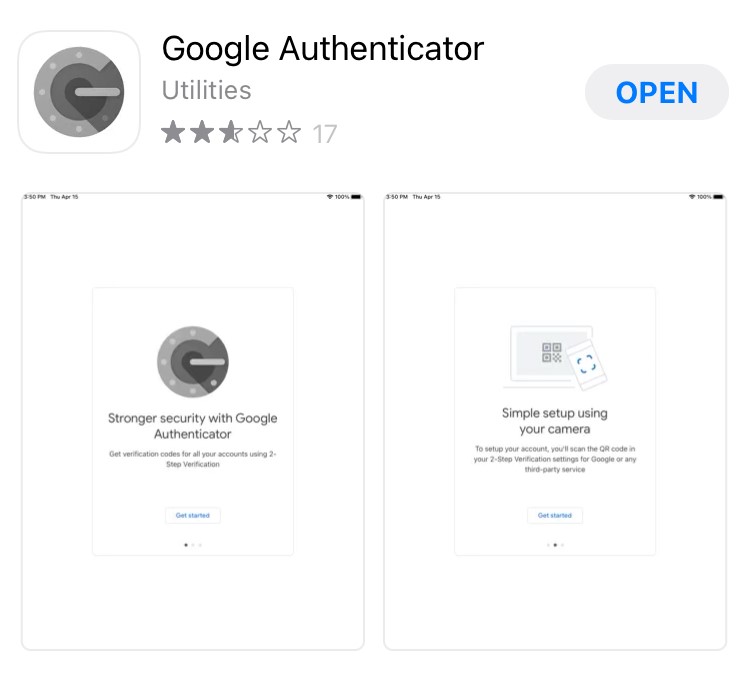
You should see the screen below when you open the app